New messages notification, Managing messages – Samsung SPH-L600ZKASPR User Manual
Page 74
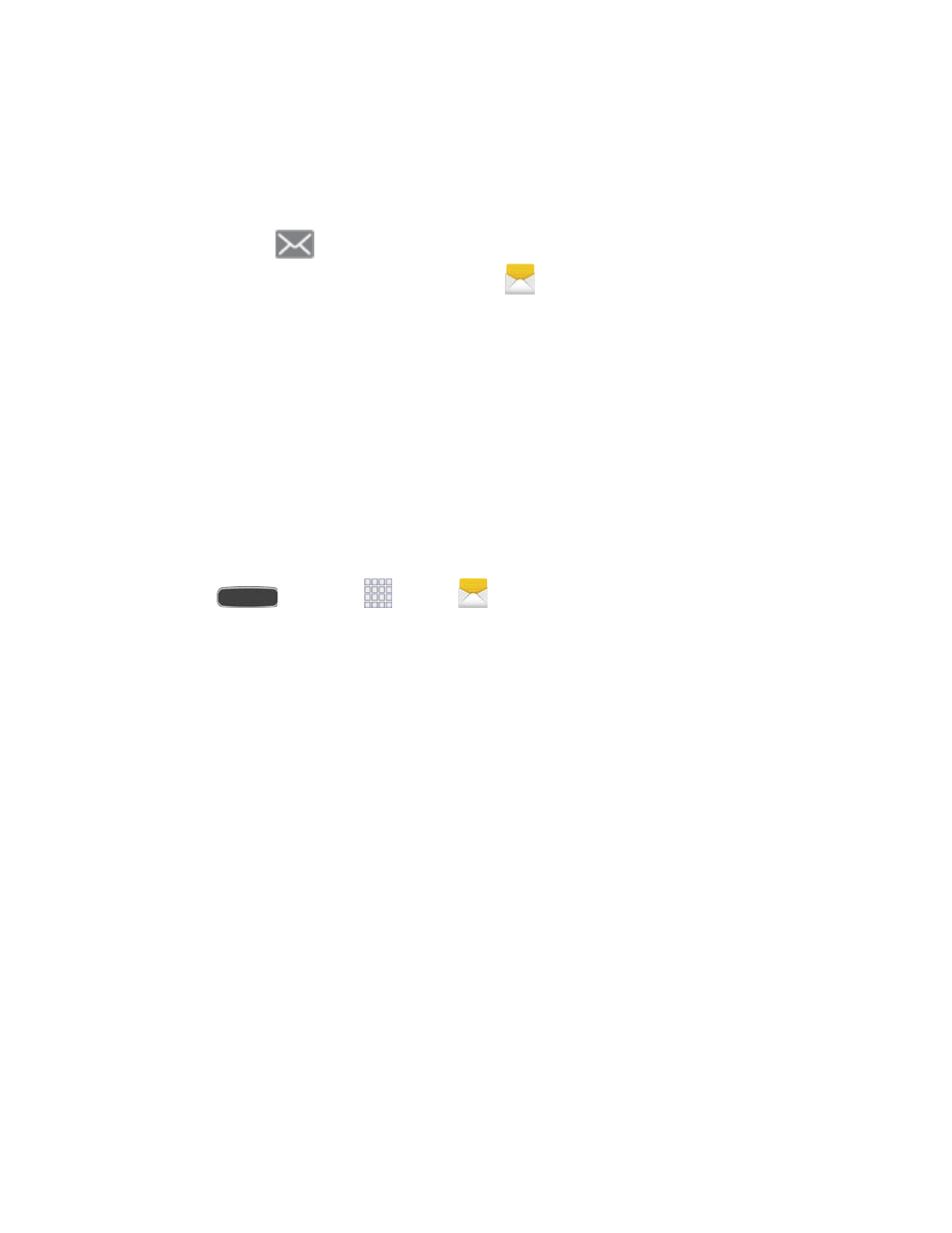
New Messages Notification
Depending on your notification settings, the phone will play a ringtone, vibrate, or display the
message briefly in the Status bar when you receive a new message. To change the notification
for new messages, see
A new message icon
also appears in the notifications area of the Status bar to notify you
of a new message. The Messaging application icon
also displays the number of new
messages.
To open the message, touch and hold the Status bar, and then slide the Status Bar down to
open the Notifications panel. Touch the new message to open and read it. For information on
reading and replying to messages see
Managing Messages
Messages that are sent to and received from a contact (or a number) are grouped into
conversations or ‘threads’ in the All messages screen. Threads let you see all exchanged
messages with a contact.
View a Message
1. Press
and touch
Apps >
Messaging.
2. From the message list, touch a message to display it.
To view the details of a particular message, in the message thread, touch and hold
the message to open the options menu, and then touch
View message details.
If a message contains a link to a Web page, touch the message and then touch the
link to open it in the Web browser.
If a message contains a phone number, touch the message and then touch the
phone number to dial the number or add it to your contacts.
3. While viewing a MMS message, touch the play icon (on a video or audio file) to play
back the file or touch an image to view a picture.
Note: File attachments on a MMS message can be saved to an optional memory card (not
included). Touch and hold on the attachment, and then touch
Save attachment. Select the
attachment and touch
Save.
Accounts and Messaging
73
