Turn nfc on or off, Android beam, S beam – Samsung SPH-L600ZKASPR User Manual
Page 119: Turn s beam on or off
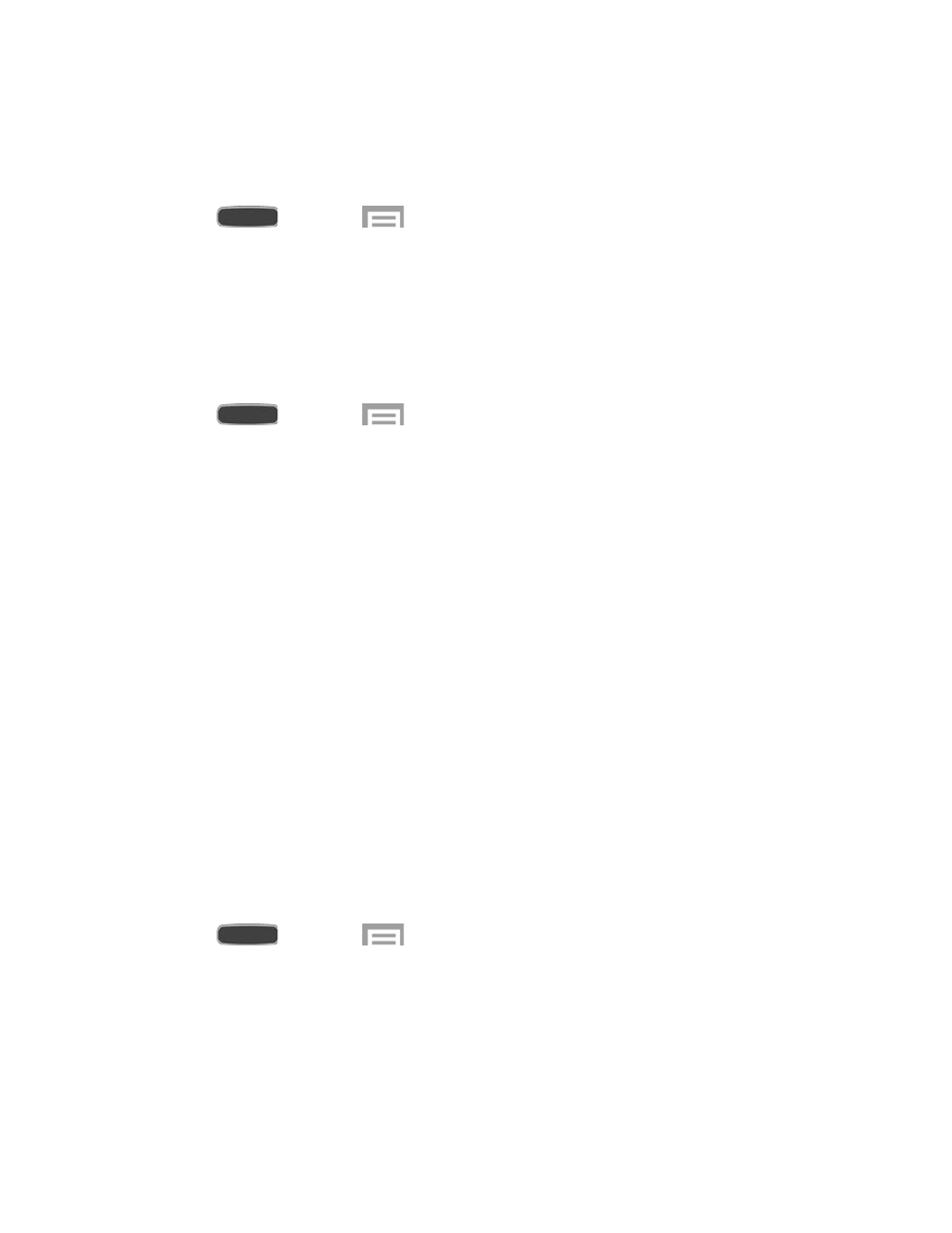
Turn NFC On or Off
Use NFC (Near Field Communication) to share information between your device and another
NFC device or NFC tag, by touching the devices together, typically back-to-back.
1. Press
and touch
>
Settings > Connections tab.
2. Touch
OFF/ON to turn NFC to on or off.
Android Beam
When Android Beam is activated, you can beam app content to another NFC-capable device by
holding the devices close together. You can beam browser pages, YouTube videos, contacts,
and more. The app determines what kind of data is beamed.
1. Press
and touch
>
Settings > Connections tab > NFC.
2. Touch
OFF/ON to turn NFC and Android Beam on or off.
Turning NFC on automatically turns Android Beam on. (NFC must be turned on in
order to use Android Beam.)
To turn only Android Beam off, touch
NFC, and then touch OFF/ON next to Android
Beam.
Tip: Touch NFC > Android Beam to learn more about using Android Beam to transfer files.
S Beam
Share more and share it faster with S Beam. From photos to documents, large video files to
maps, you can share almost anything instantly with one touch, simply by placing your devices
back-to-back.
S Beam uses your device’s NFC (Near Field Communication) feature to send, or “beam,”
content to other NFC devices.
Turn S Beam On or Off
When S Beam is turned On, you can send or receive data by touching your device to another
NFC-capable device.
1. Press
and touch
>
Settings > Connections tab.
2. Touch
OFF/ON to turn S Beam on or off.
Turning S Beam on automatically turns NFC on. (NFC must be turned on in order to
use S Beam.)
Tip: Touch S Beam to learn more about using S Beam to transfer files.
Settings
118
