Compose and send email, View and reply to email – Samsung SPH-L600ZKASPR User Manual
Page 71
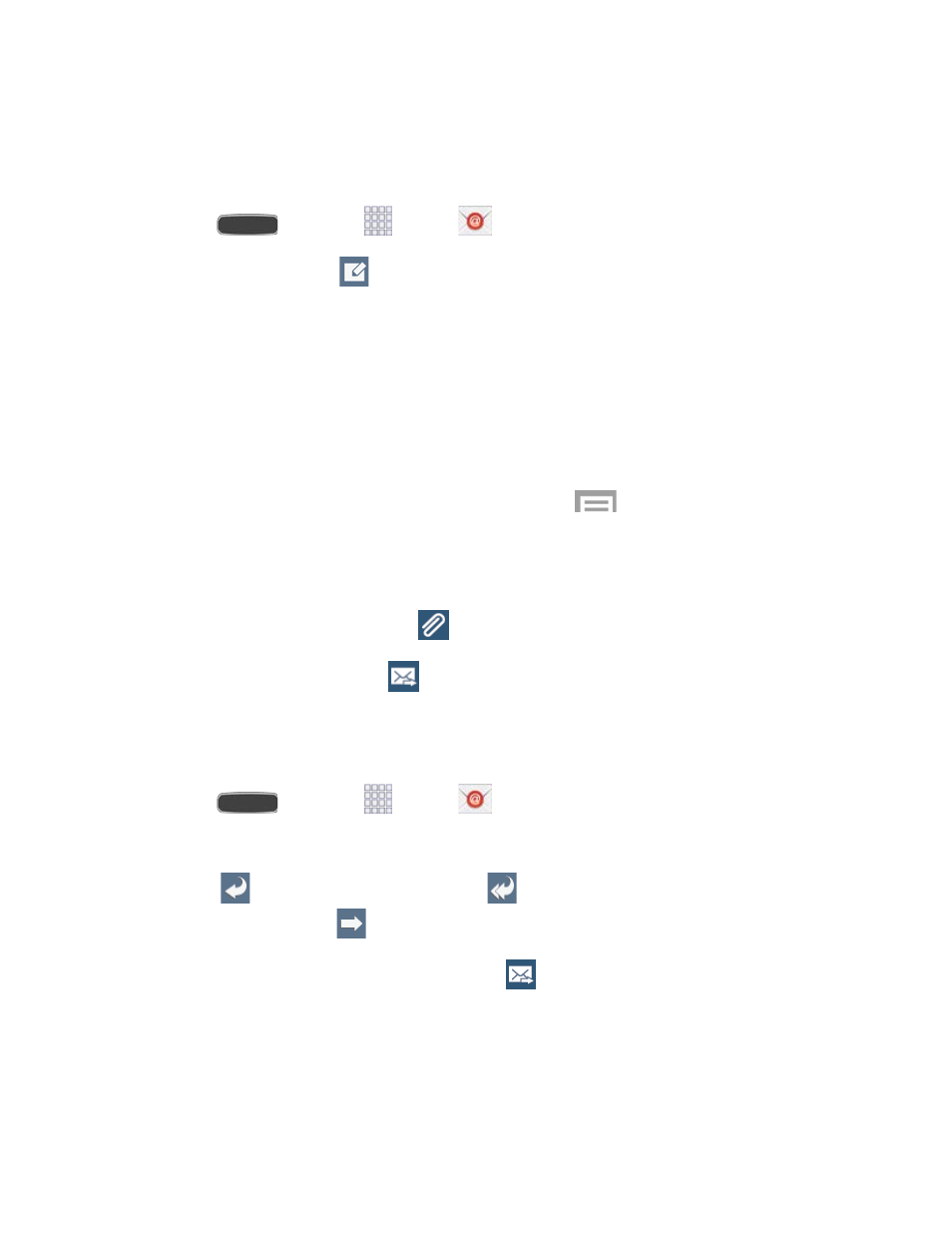
Compose and Send Email
Compose and send email using any account you have set up on your phone. Increase your
productivity by attaching files such as pictures, videos, or documents to your email messages.
1. Press
and touch
Apps >
Email.
2. From the Inbox, touch
.
Touch the
From field and select an available account (if you have more than one
account set up on your phone).
Touch the
To field and enter the recipient’s email address in the To field. You can
add as many message recipients as you want.
To send a carbon copy (Cc) or a blind carbon copy (Bcc) of the current email to other
recipients, add their email addresses in the
Cc/Bcc field.
To send a copy of the message to yourself, touch
>
Send email to myself.
Touch the
Subject field and enter the email subject.
3. Touch the text area to compose your email.
To add an attachment, touch
.
4. To send the message, touch
.
View and Reply to Email
Reading and replying to email on your phone is as simple as on your computer.
1. Press
and touch
Apps >
Email.
2. From the email account Inbox, touch a message to view it.
3. Touch
(
Reply) to reply to the sender,
(
Reply to All) to reply to all
senders/recipients, or
(
Forward) to forward the message to new recipient(s).
4. Enter a message (if desired) and then touch
.
Accounts and Messaging
70
