Motions and gestures – Samsung SPH-L600ZKASPR User Manual
Page 43
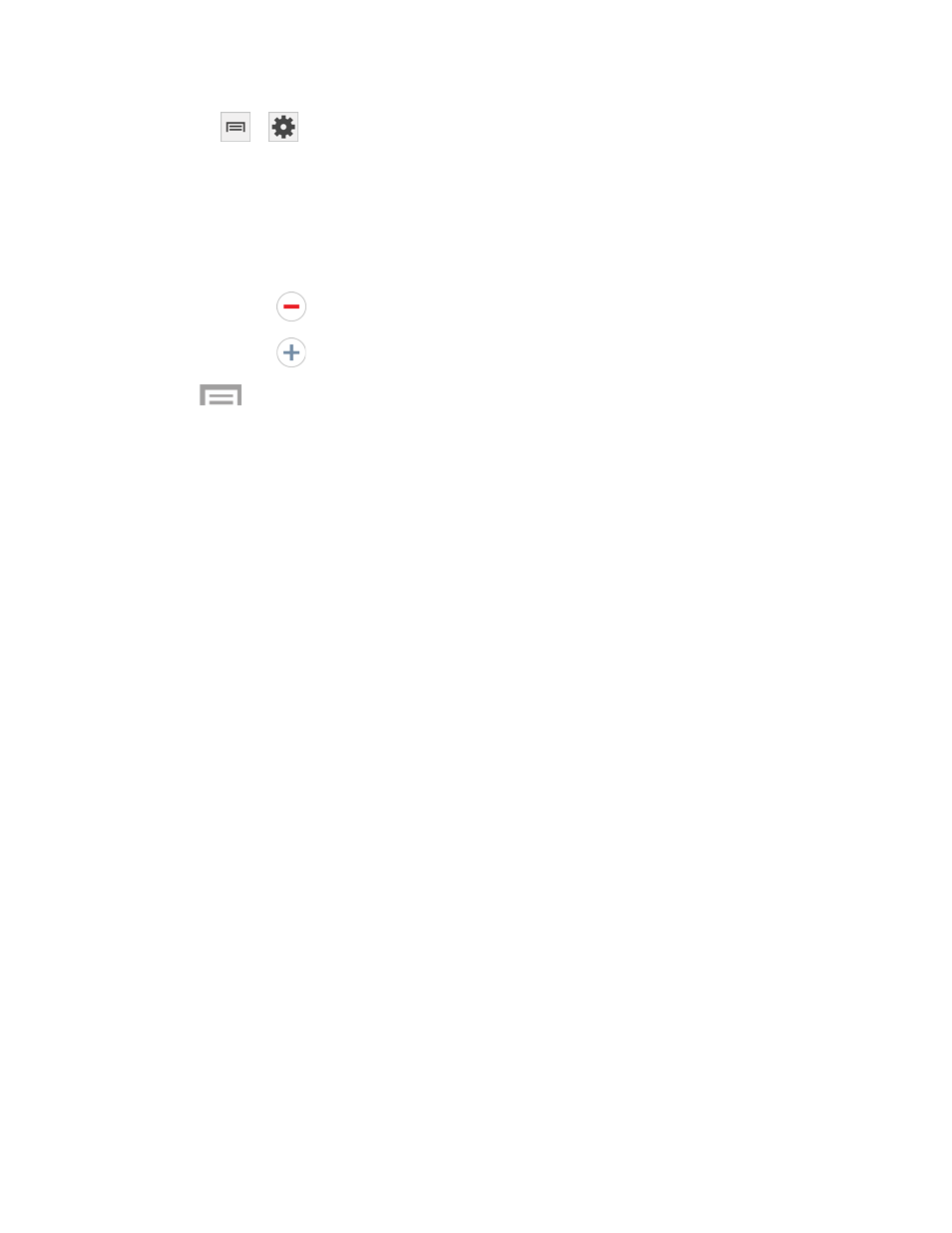
2. Touch
>
Settings for options:
Touch
Dominant hand to optimize the Assistant Menu buttons for use on the left or
right side of the screen.
Touch
Edit to rearrange or remove icons from Assistant Menu:
• Touch and drag icons to rearrange them.
• Touch
to remove an icon from Assistant Menu.
• Touch
to add an icon back to Assistant Menu.
Tip: Touch
>
Reset to revert back to the default settings.
Motions and Gestures
Control your phone with natural movements, like putting the phone to your ear to call a contact
displayed on the screen.
●
Motion: Control your phone with natural movements, like putting the phone to your ear
to call a displayed contact. Touch
OFF/ON to turn Motion on, then touch Motion to set
options:
Direct call: Lift the phone to your ear while viewing a contact to call the contact.
Smart alert: Lift the phone to receive notifications of missed calls and notifications
that occurred while the phone was stationary.
Zoom: Tilt the phone to zoom in or out when viewing pictures in Gallery.
Move an icon: Move the phone left or right while touching an icon to reposition it to
another page.
Browse an image: Move the phone in a side-to-side motion to pan from side to side
while viewing an image.
Mute/pause: Mute incoming calls and pause playback by turning the phone screen-
side down.
●
Palm motion: Control your phone by touching the screen with the palm of your hand.
Touch
OFF/ON to turn Palm motion on, then touch Palm motion to set options:
Capture screen: Create a screen capture by the swiping left to right (or right to left)
across the screen with the side of your hand.
Mute/pause: Mute incoming calls and pause playback by covering the screen with
your hand.
Phone Basics
42
