Call from contacts, Call using a speed dial number, Call a number in a text message or email message – Samsung SPH-L600ZKASPR User Manual
Page 52: Wi-fi calling
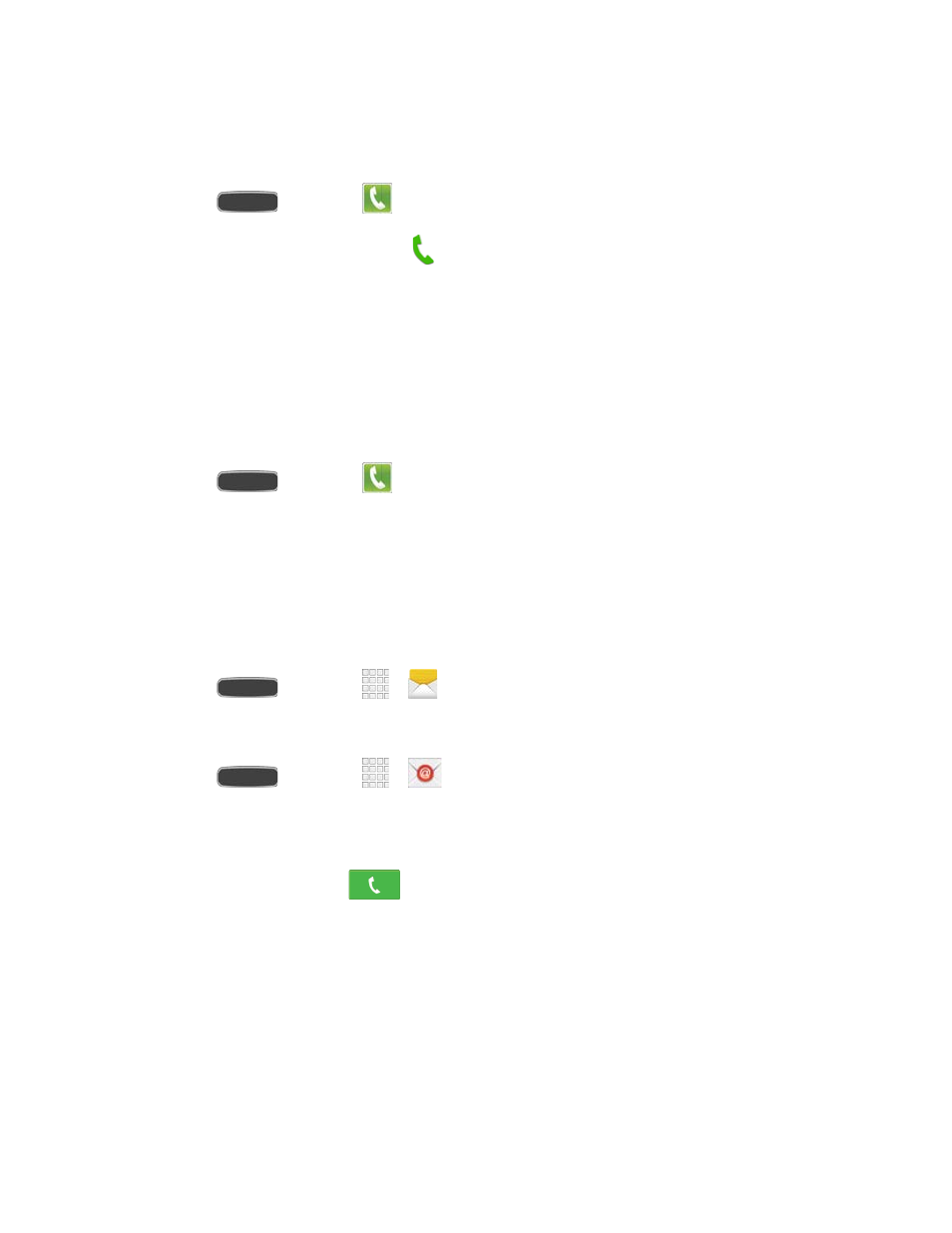
Call from Contacts
You can place phone calls directly from entries in your Contacts list.
1. Press
and touch
Phone > Contacts tab.
2. Touch a contact and then touch next to the number you want to call to place a call.
Tip: You can also place a call directly from the Contacts list. Swipe the entry you want to call
from left to right to place a call to the entry’s primary number.
Call Using a Speed Dial Number
Speed dial numbers let you dial numbers by touching and holding a single number on the dial
pad. See
for information on assigning speed dial numbers.
1. Press
and touch
Phone > Keypad tab.
2. Touch and hold the speed dial key on the dial pad. The display confirms that you have
dialed the number when it shows “Dialing” on the upper right side of the screen.
Call a Number in a Text Message or Email Message
While viewing a text message or email message, you can place a call to a number in the body
of the message.
1. Press
and touch
>
Messaging.
– or –
Press
and touch
>
Email.
2. Touch the message or email with the phone number, and then touch the phone number.
3. The Phone screen is displayed with the phone number filled in and ready to be dialed.
To place the call, touch
.
Wi-Fi Calling
You can make and receive calls via a Wi-Fi network. Wi-Fi Calling is an excellent solution for
coverage issues in and around the home or wherever cellular coverage is limited.
When Wi-Fi Calling is enabled, all incoming and outgoing calls will be made via your Wi-Fi
network. Minutes used while connected to the Wi-Fi network count against your available rate
plan minutes.
To enable Wi-Fi Calling, see
Phone Calls
51
