Wi-fi settings, Wi-fi direct – Samsung SPH-L600ZKASPR User Manual
Page 90
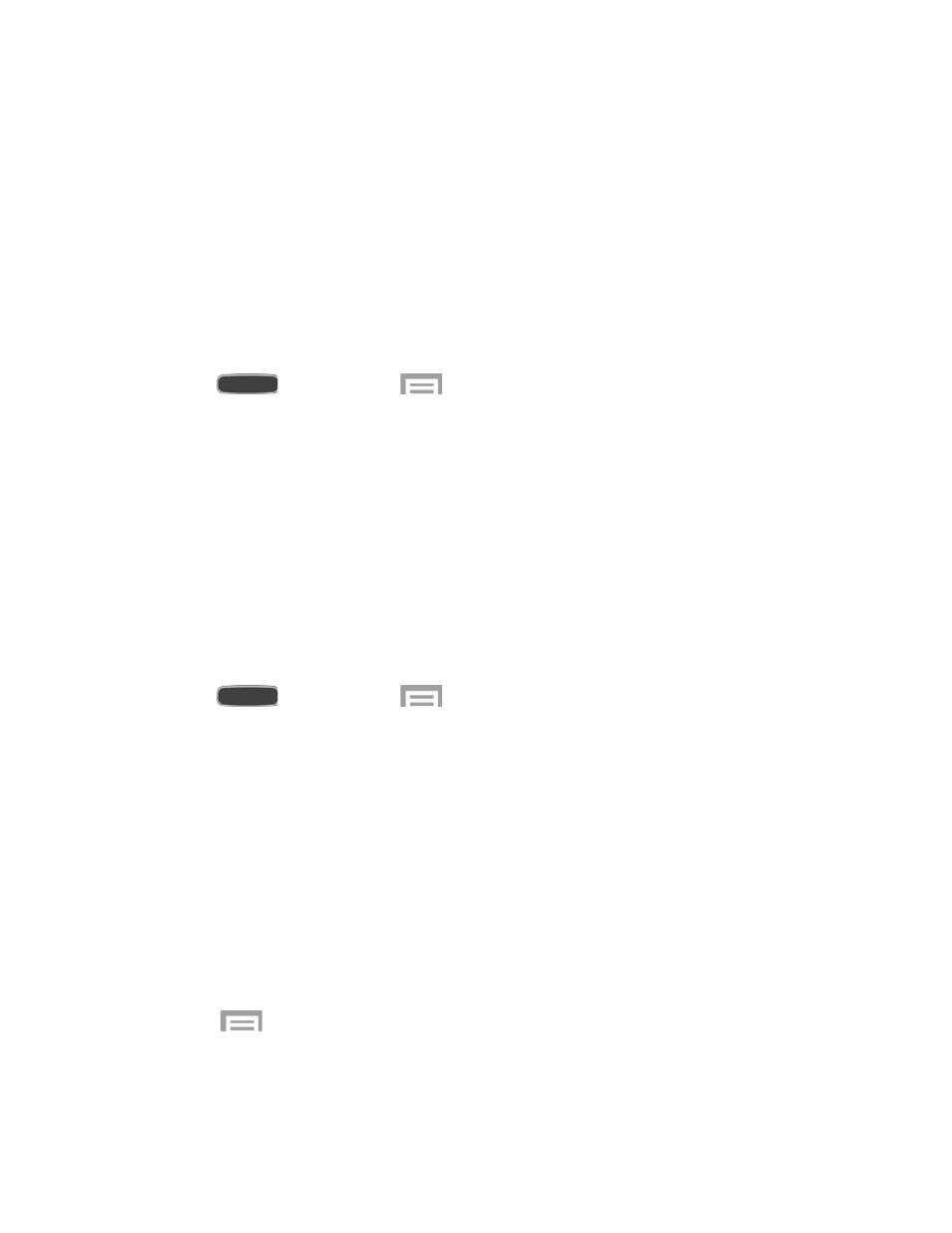
4. Enter the
Network SSID. This is the name of your Wi-Fi network.
5. Touch the
Security field and select a security option. This must match the current
security setting on your target network.
6. Touch
Connect to store the new information and connect to the Wi-Fi network.
Note: The next time your device connects to a previously accessed or secured wireless
network, you are not prompted to enter the wireless password again, unless you reset your
device back to its factory default settings.
Scan for a Wi-Fi Network
1. Press
and then touch
>
Settings > Connections tab.
2. Touch
OFF/ON to turn Wi-Fi on, then touch Wi-Fi.
3. Touch
Scan.
Wi-Fi Settings
For information about configuring Wi-Fi settings, see
Wi-Fi Direct
Wi-Fi Direct allows devices to connect to each other directly via Wi-Fi, without a Wi-Fi network
or hotspot, and without having to set up the connection. For example, your phone can use Wi-Fi
Direct to share photos, contacts and other content with other Wi-Fi Direct devices.
1. Press
and then touch
>
Settings > Connections tab.
2. Touch
OFF/ON to turn Wi-Fi on, then touch Wi-Fi.
3. Touch
Wi-Fi Direct at the bottom of the screen. Your phone automatically scans for
nearby Wi-Fi Direct devices, or you can touch
Scan to begin a new scan.
4. After scanning for devices, select a device, then follow the prompts to complete the
connection.
– or –
Touch
Multi connect to create a connection to devices that support multi connect.
Touch
Scan to search for available multi connect devices, then select the device and
follow the prompts to complete the connection.
5. Touch
>
Help to get additional information about Wi-Fi Direct.
Web and Data
89
