Customizing the multi window apps – Samsung SPH-L600ZKASPR User Manual
Page 40
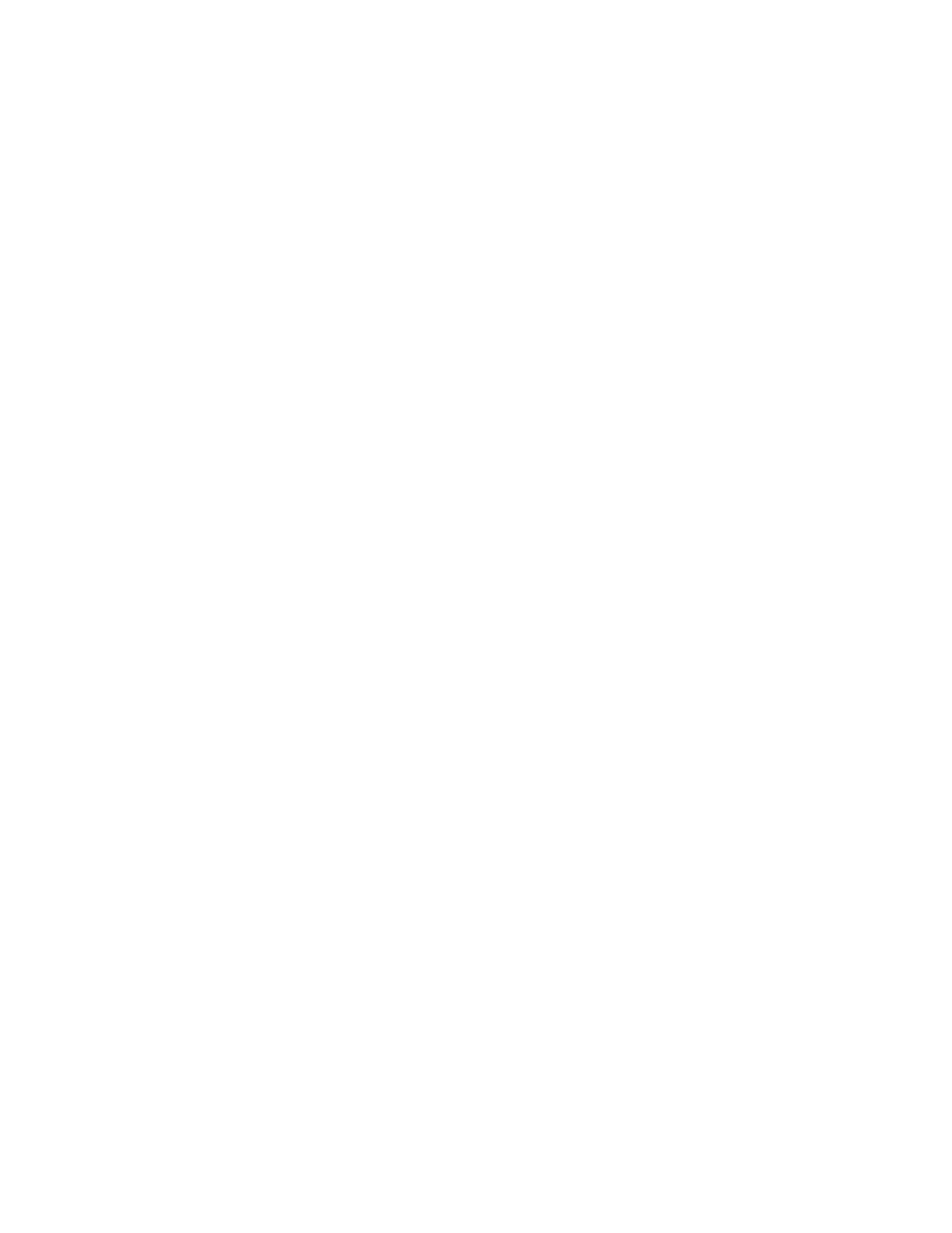
Move the Tab
1. Activate the Multi window.
2. With the Apps tray closed, touch and hold the
Tab for approximately one-second.
3. Slowly drag the
Tab along the edge of the screen and release.
Note: This is a quick way to get the Tab out of the way if you cannot get to a button or option
behind it.
Customizing the Multi Window Apps
The apps on the Apps tray can be organized by either being rearranged or removed.
Rearrange the Multi Window Apps
1. Activate the Multi window.
2. Touch the
Tab to display the Apps tray.
3. Touch and hold an app icon until it detaches from the Apps tray, then drag it to a new
location within the Apps tray and release.
Remove or Restore a Multi Window App
1. Activate the Multi window.
2. Touch the
Tab to display the Apps tray.
3. Touch
Edit to display a storage tray.
4. To remove an app, touch and hold an app icon until it detaches from the tray, then
carefully drag it off the Apps tray and onto the storage area.
5. To add an app back to the Apps tray, touch and hold an app icon until it detaches from
the storage tray, then drag it onto the Apps tray.
Phone Basics
39
