Create a google wallet account, Open an installed app, Uninstall an app – Samsung SPH-L600ZKASPR User Manual
Page 80: Google play books
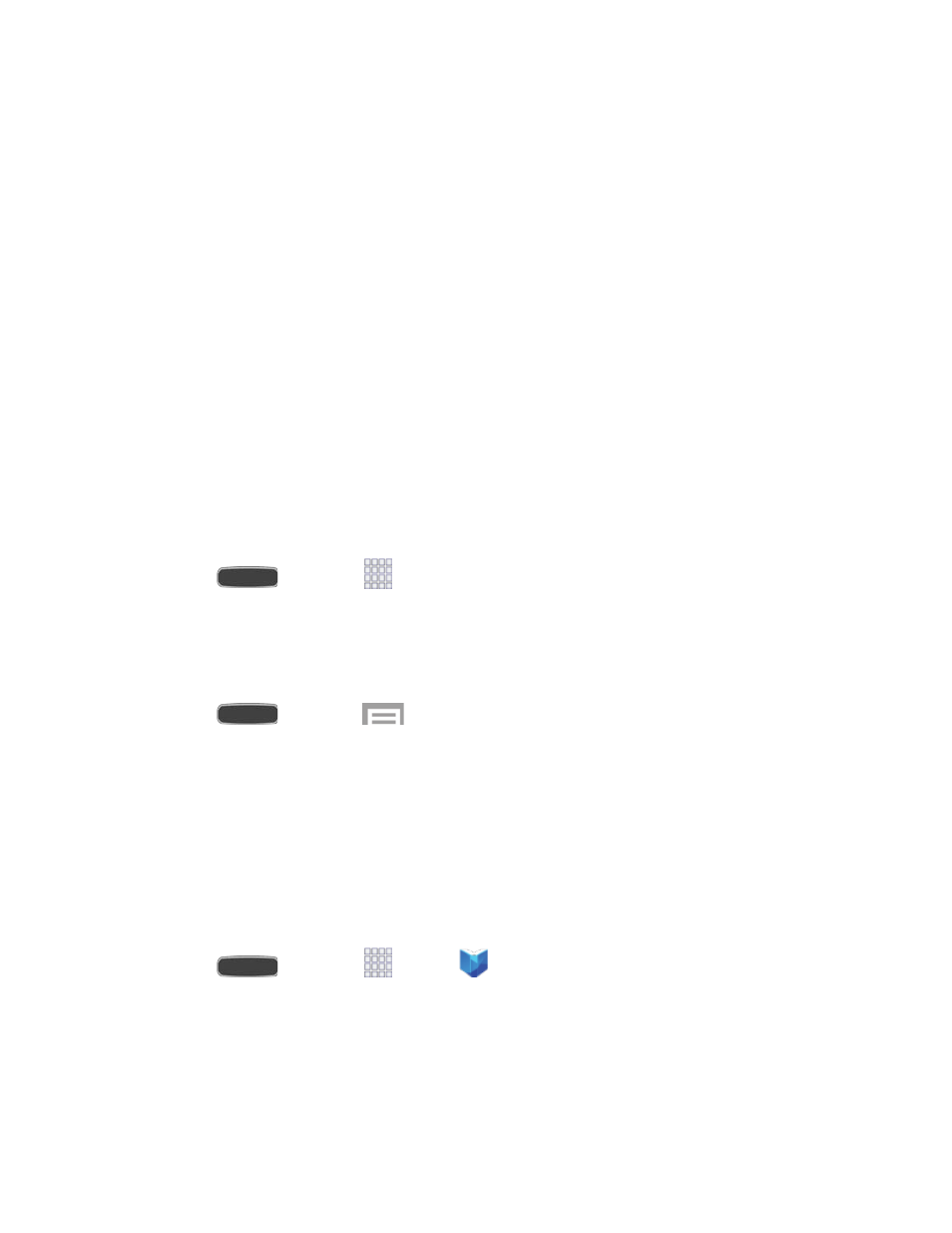
Create a Google Wallet Account
You must have a Google Wallet account associated with your Google Account to purchase
items from the Google Play Store app.
Do one of the following:
■ On your computer
- or -
■ The first time you use your phone to buy an item from the Google Play Store app, follow
the prompts to enter your billing information and set up a Google Wallet account.
Warning! When you’ve used Google Wallet once to purchase an item from the Google Play
Store app, the phone remembers your information, so you don’t need to enter it the next time.
For this reason, you should secure your phone to prevent others from using it without your
permission. For more information, see
Open an Installed App
You can access newly installed apps on the Apps screen.
■ Press
and touch
Apps and touch the app icon.
Uninstall an App
You can uninstall any app that you have downloaded and installed from Google Play. You
cannot uninstall apps that are preloaded on your phone.
1. Press
and touch
>
Settings > More tab > Application manager >
Downloaded.
2. Touch the app you want to uninstall, and then touch
Uninstall.
3. Follow the prompts to complete the uninstall.
Google Play Books
With Google Play Books, you can find more than 3 million free e-books and hundreds of
thousands more to buy in the Google Play Store.
■ Press
and touch
Apps >
Play Books.
Apps and Entertainment
79
