Features, Air view, Assistant menu – Samsung SPH-L600ZKASPR User Manual
Page 41
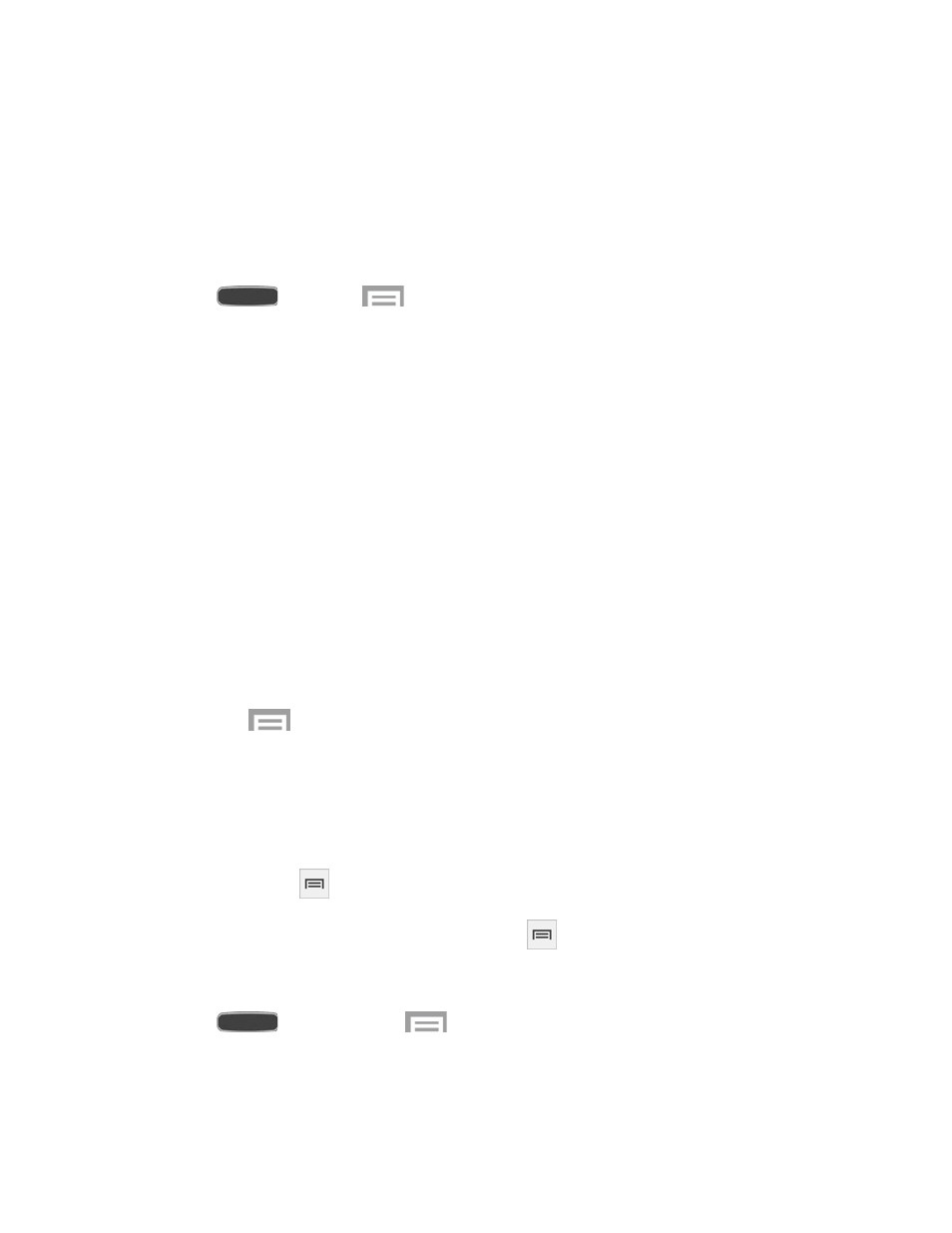
Features
Discover features for controlling and interacting with your phone.
Air View
Preview information when you hover your finger over the screen. For example, you can hover
your finger over a scheduled item in your calendar to see more details.
1. Press
and touch
>
Settings > My Device tab.
2. Touch
OFF/ON to enable Air view.
3. Touch
Air view to set options:
Information preview: Display information previews, extended text, and enlarged
images when you hover your finger over the screen.
Progress preview: Preview a scene or show elapsed time when you hover your
finger over the progress bar while watching a video.
Speed dial preview: Display the contacts and their speed dial numbers when you
hover your finger over them in your contacts list.
Webpage magnifier: Display magnified links on webpages when you hover your
finger over them.
Sound and haptic feedback: Play a sound and feel vibration when you hover your
finger over Air view items.
Touch
>
Air view help for tips on using this feature.
Assistant Menu
Move quickly to frequently-visited places and actions using Assistant Menu. It is designed to
assist users with reduced dexterity, as well as users who want to navigate the phone using one
hand.
●
Assistant Menu
always ‘stays on top’ of the Home screen or app.
●
To reposition
Assistant Menu, touch and drag
to another location on screen.
Enable Assistant Menu
1. Press
, and then touch
>
Settings > My Device tab > Accessibility.
2. Touch
OFF/ON to turn Accessibility Menu on.
3. Touch
Assistant Menu to set options.
Phone Basics
40
