Cloud, Back up and reset settings, Location services – Samsung SPH-L600ZKASPR User Manual
Page 147: Location, Services
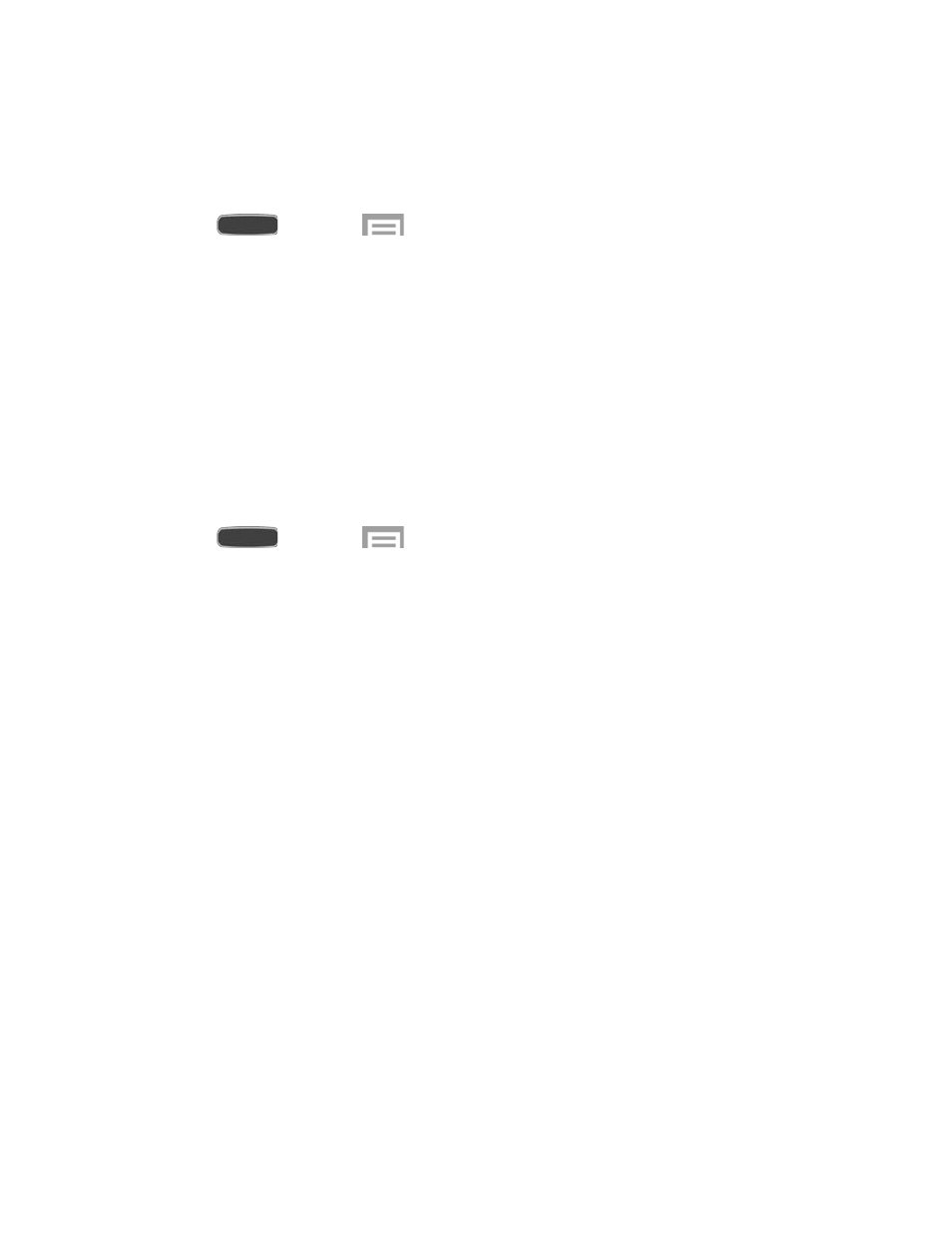
Cloud
Back up your personal data using your Samsung Account, or use Dropbox to sync your phone’s
content.
1. Press
and touch
>
Settings > Accounts tab > Cloud.
2.
Samsung Account: Touch Add account and follow the prompts to create or sign into
your Samsung Account to backup your personal data. (This option does not display if
you are already signed in to your Samsung Account.)
3.
Dropbox: If you have not signed in to you Dropbox account, touch Link Dropbox
account. Follow the prompts to create or sign into your Dropbox Account to backup your
personal data.
Back Up and Reset Settings
Set up a backup account on your phone to save information from your phone to the account,
and choose options for restoring data or resetting your phone to the factory defaults.
1. Press
and touch
>
Settings > Accounts tab > Back up and reset.
2. Configure options:
Back up my data: Create a backup of your app data, Wi-Fi passwords, and other
settings to Google servers.
Backup account: Choose a Google account for backups.
Automatic restore: Restore information from your backup account when you
reinstall an app.
Factory data reset: Reset your phone settings to the factory defaults and delete all
data on the phone.
Location Services
Control apps’ access to your location, and configure location sources. Some apps may require
one or more location services be turned On for full app functionality. GPS signals may be
affected by your surroundings, including:
●
Buildings
●
Tunnels or underground structures
●
Weather conditions
●
High-voltage or electromagnetic fields
●
Tinted windows
Settings
146
