Accessibility – Samsung SPH-L600ZKASPR User Manual
Page 137
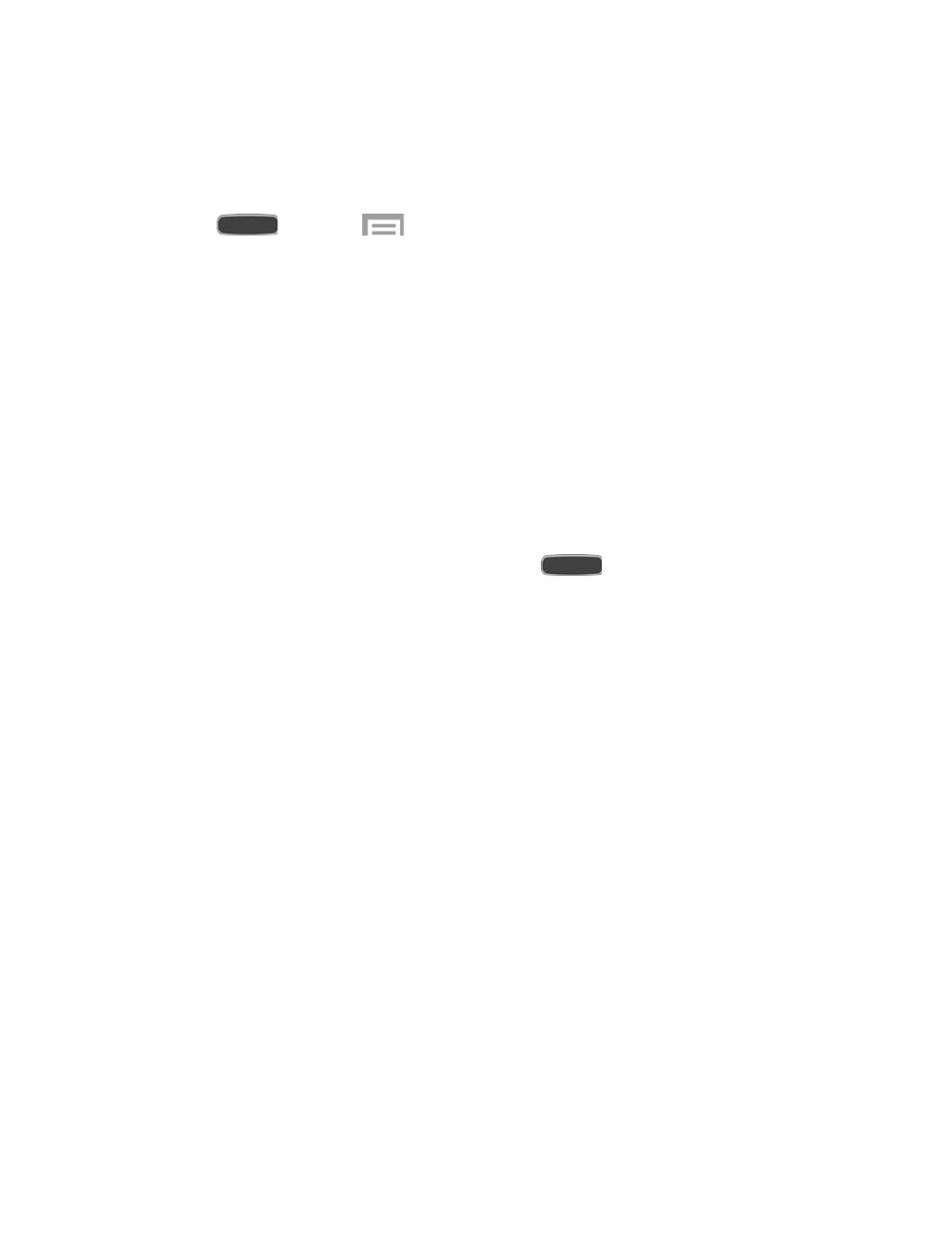
Accessibility
Your phone offers features to make using the phone easier for those with certain physical
disabilities. Use Accessibility settings to configure these features.
1. Press
and touch
>
Settings > My Device tab.
2. Touch
Accessibility to configure options:
Auto rotate screen: Enable automatic rotation of the screen when you rotate the
phone.
Screen timeout: Set a period of time for the screen to remain lit—after which it will
dim and lock.
Lock automatically: Lock the screen in 5 seconds after screen automatically turns
off. (This option appears only when a screen lock is enabled.)
Speak passwords: Read aloud password information.
Answering/ending calls: Options for answering and ending calls.
•
The home key answers calls. Press the
Home Key to answer calls.
•
Answer calls by tapping: Touch the accept call button on the incoming call
screen.
•
Voice control: Answer calls using voice commands.
•
The power key end calls: Press the Power Key to end calls.
Show shortcut: Display a shortcut to Accessibility settings on the Device options
menu. (The Device options menu displays when you press and hold the
Power/Lock
Key.)
Manage accessibility: Choose settings for exporting, updating, and sharing the
accessibility settings as a file.
•
Export: Save the accessibility settings as a file.
•
Update: Update your accessibility settings by importing the saved file.
•
Share via: Share the accessibility settings file.
•
Android Beam: Send the accessibility settings file via NFC.
TalkBack: Activate the TalkBack feature and configure options.
Font size: Change the size of the fonts used on the screen.
Settings
136
