Google voice typing, Samsung keyboard, Google – Samsung SPH-L600ZKASPR User Manual
Page 140: Voice typing, Samsung, Keyboard
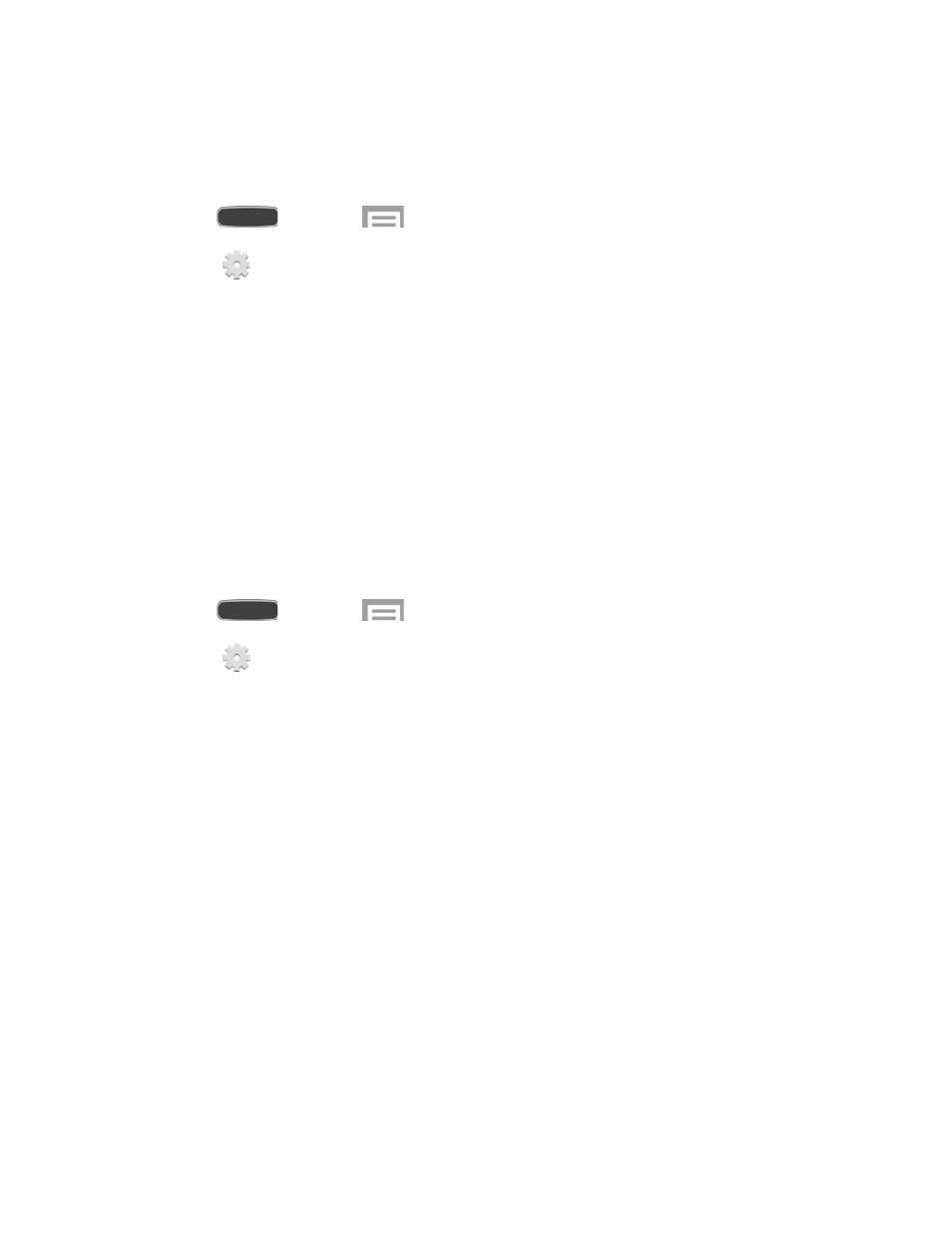
Google Voice Typing
Google voice typing allows you to speak your entries. When you enable Google voice typing, it’s
available for use when you touch a field to enter text.
1. Press
and touch
>
Settings > My Device tab > Language and input.
2. Touch
beside
Google voice typing to configure options:
Choose input languages: Select language(s) to use for voice input, or choose
Automatic to let Google decide.
Block offensive words: Hide recognized offensive words.
Offline speech recognition: Download and install speech recognition engines to
allow you to use voice input while not connected to the network, such as during
Airplane mode.
Samsung Keyboard
The Samsung Keyboard is an on-screen QWERTY keyboard, so you can enter text by “typing”
on the keyboard. Samsung keyboard is enabled by default, and you can choose options for
using it.
1. Press
and touch
>
Settings > My Device tab > Language and input.
2. Touch
next to
Samsung keyboard to configure options:
Alphabets: Choose a keyboard configuration to be used when entering letters
(Qwerty keyboard [default] or 3x4 keyboard).
Numbers and symbols: Choose a keyboard configuration to be used when you are
entering numbers or symbols (Qwerty keyboard [default] or 3x4 keyboard).
Input languages: Choose language(s) for use with Samsung keyboard. When you
have more than one language enabled, you can slide your finger on the space bar
while entering text to switch languages.
Predictive text: Predictive text suggests words matching your text entries, and
optionally, complete common words automatically. Touch the
OFF/ON to turn
Predictive text on, then touch
Predictive text to configure options:
•
Personalized data: Use personal language data you have entered to make
better predictions.
•
Learn from Facebook: Log into Facebook to learn your Facebook style.
•
Learn from Gmail: Log into Gmail to learn from your Gmail email.
Settings
139
