View events and tasks, Erase events – Samsung SPH-L600ZKASPR User Manual
Page 108
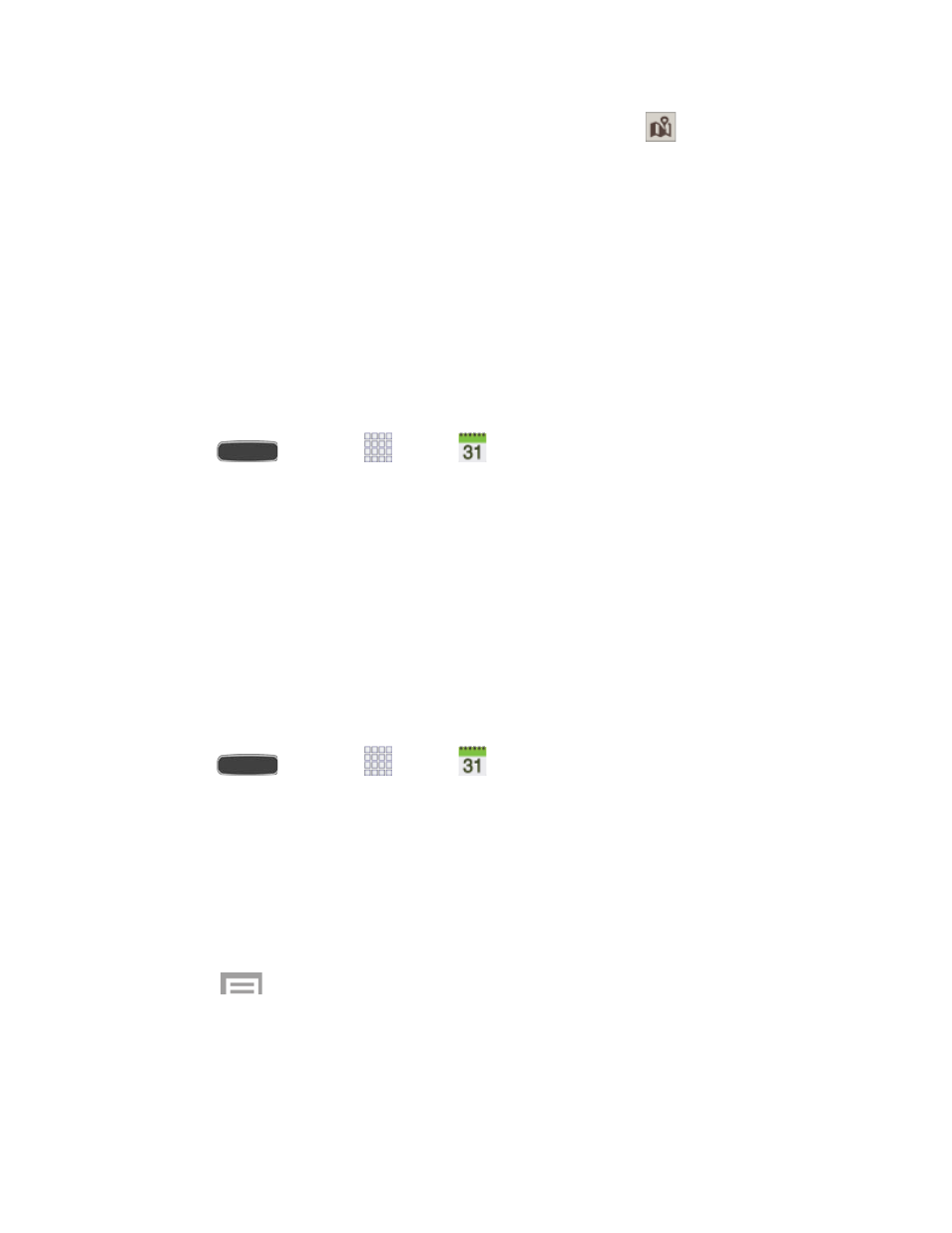
Enter a location for the event in the
Location field or touch
to select the location
on a map.
Enter a description for the event in the
Description field.
Touch
Memos to create a new S Memo with the event, or link the event to an S
memo.
Touch
Images to add an image from the Gallery or take a new picture.
5. Touch
Save to save the new event.
View Events and Tasks
The following procedure helps you view your calendar events and tasks.
1. Press
and touch
Apps >
Calendar.
2. Touch the
Year, Month, Week, or Day tab to view events and tasks for that time period.
3. Touch the
List tab to view events and tasks in chronological order.
Touch
Tap to look for more to view additional events and tasks.
4. Touch the
Task tab to view your list of tasks.
5. To display an event’s or task’s details, touch it from the current screen.
Erase Events
The following procedures show you how to erase your calendar events.
1. Press
and touch
Apps >
Calendar.
2. Open the calendar event details:
In
Week, Day, List, or Task views, touch the calendar event you want to delete.
In
Month view, touch the date where the calendar event occurs, and then touch the
calendar event.
In
Year view, touch the month in which the event is located.
3. Touch
> Delete.
4. In the Delete confirmation box, touch
OK.
- or -
Tools and Calendar
107
