Zoom in or out on a photo – Samsung SPH-L600ZKASPR User Manual
Page 104
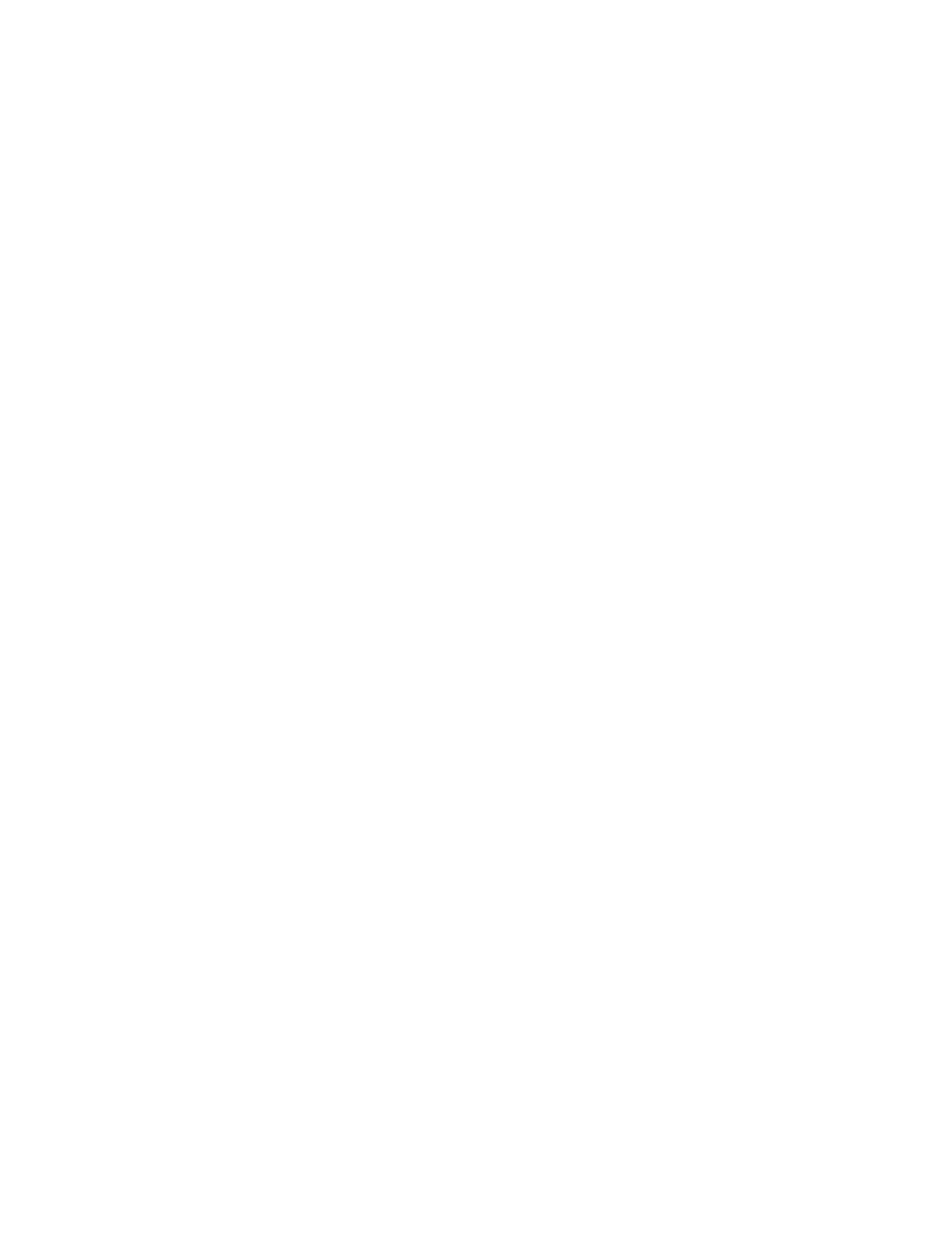
Favorite: Mark the photo or video as a favorite.
Slideshow: View a slideshow of your photos and videos.
Photo frame: Add a decorative frame to the photo.
Photo note: Write a note on the ‘back’ of the photo.
Copy to clipboard: Place the photo on the clipboard for pasting into other apps.
Print: Print the photo to any Samsung printer (not included).
Rename: Rename the photo or video.
Buddy photo share: Share the photo with people tagged in the photo.
Rotate left: Rotate the photo 90 degree to the left.
Rotate right: Rotate the photo 90 degree to the right.
Crop: Crop the photo.
Set as: Set the photo as a Contact photo, or as wallpaper for the Home screen and
Lock screen.
Details: View file details about the photo or video.
Settings: Configure Gallery settings:
•
Accounts: Manage your synced account(s).
•
Sync only via Wi-Fi: Limit mobile data usage by only syncing photos and videos
when connected to a Wi-Fi network.
•
Tag buddy: Tag photos with information such as the weather, location, people in
the photo, or date created.
•
Face tag: Scans each photo to detect people’s faces, which you can then tag
with their name.
Zoom In or Out on a Photo
There are two ways you can zoom in or out of a photo.
■ Touch the screen twice quickly to zoom in and then touch the screen twice quickly again
to zoom out.
- or -
You can also use pinch and spread to zoom in or out. See “Pinch and Spread” under
Camera and Video
103
