Hide multi window, Relocate the apps tray and tab – Samsung SPH-L600ZKASPR User Manual
Page 39
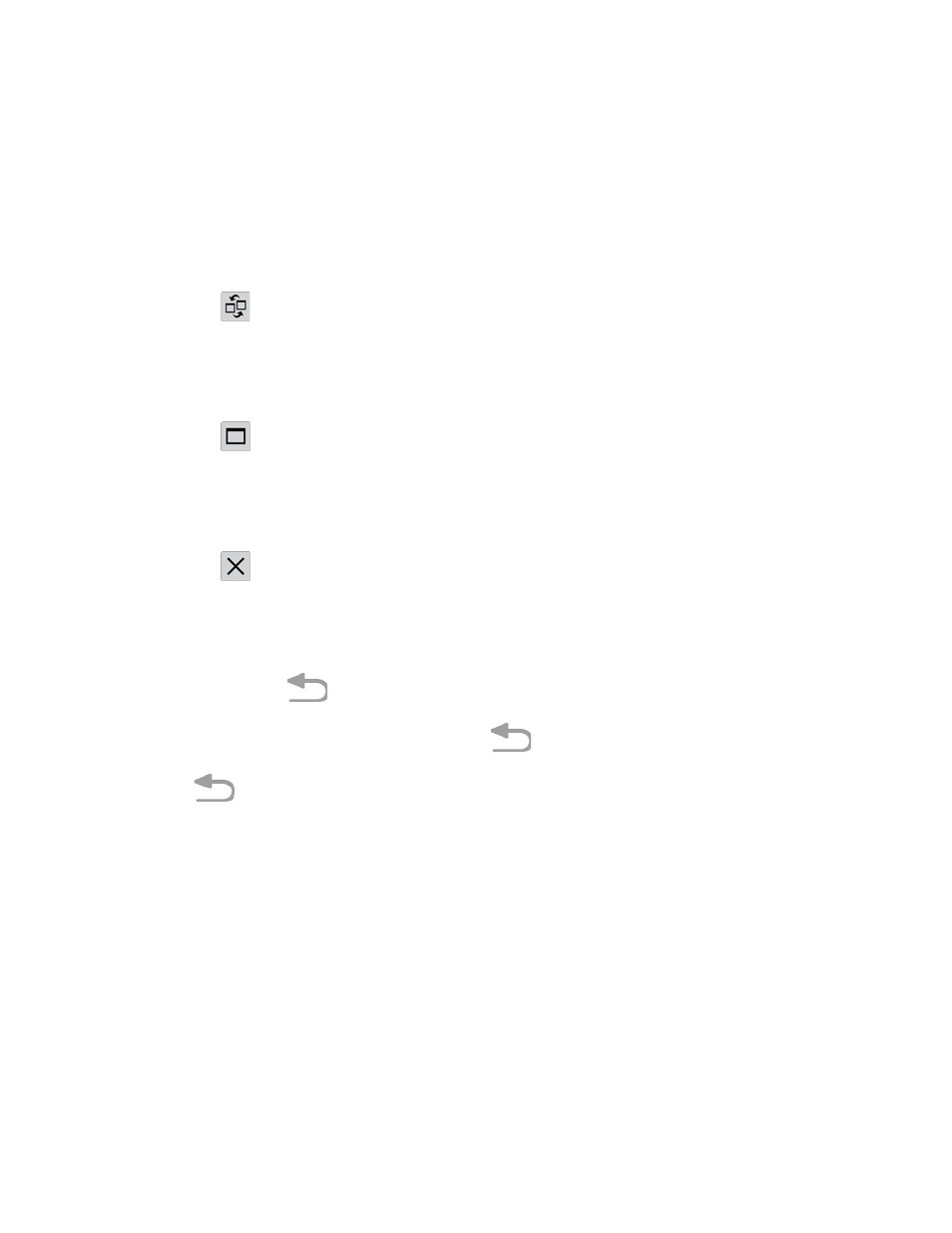
Adjust the Size of Apps in Multi Window
■ With two apps running, touch and drag the
Split bar up and down to resize the two
windows.
Switch the Placement of the Two Apps
1. Touch the
Split bar to display the Swap, Maximize, and Close icons.
2. Touch
Swap. The two apps swap places.
Maximize an App
1. Touch the
Split bar to display the Swap, Maximize, and Close icons.
2. Touch
Maximize. The selected app reverts to its normal (maximized) state.
Close an App
1. Touch the
Split bar to display the Swap, Maximize, and Close icons.
2. Touch
Close. The selected app closes.
Hide Multi Window
The Multi window tab can be hidden from view.
1. Press and hold
. This action hides the Multi window tab from view.
2. To redisplay Multi window, press and hold
.
Note: The
Back Key does not activate or deactivate Multi window—It simply hides the tab
from view.
Relocate the Apps Tray and Tab
The Multi window is made up of two components—the
Apps tray and the Tab. The Apps tray
can be relocated to the left or right edge of the screen. The Tab can be moved up or down edge
of the Apps tray.
Relocate the Apps Tray
1. Activate the Multi window.
2. Touch and hold the
Tab for approximately one-second.
3. Slowly drag the
Tab to the left or right edge of the screen and release.
Phone Basics
38
