Voice control, Accounts settings, Add an account – Samsung SPH-L600ZKASPR User Manual
Page 146
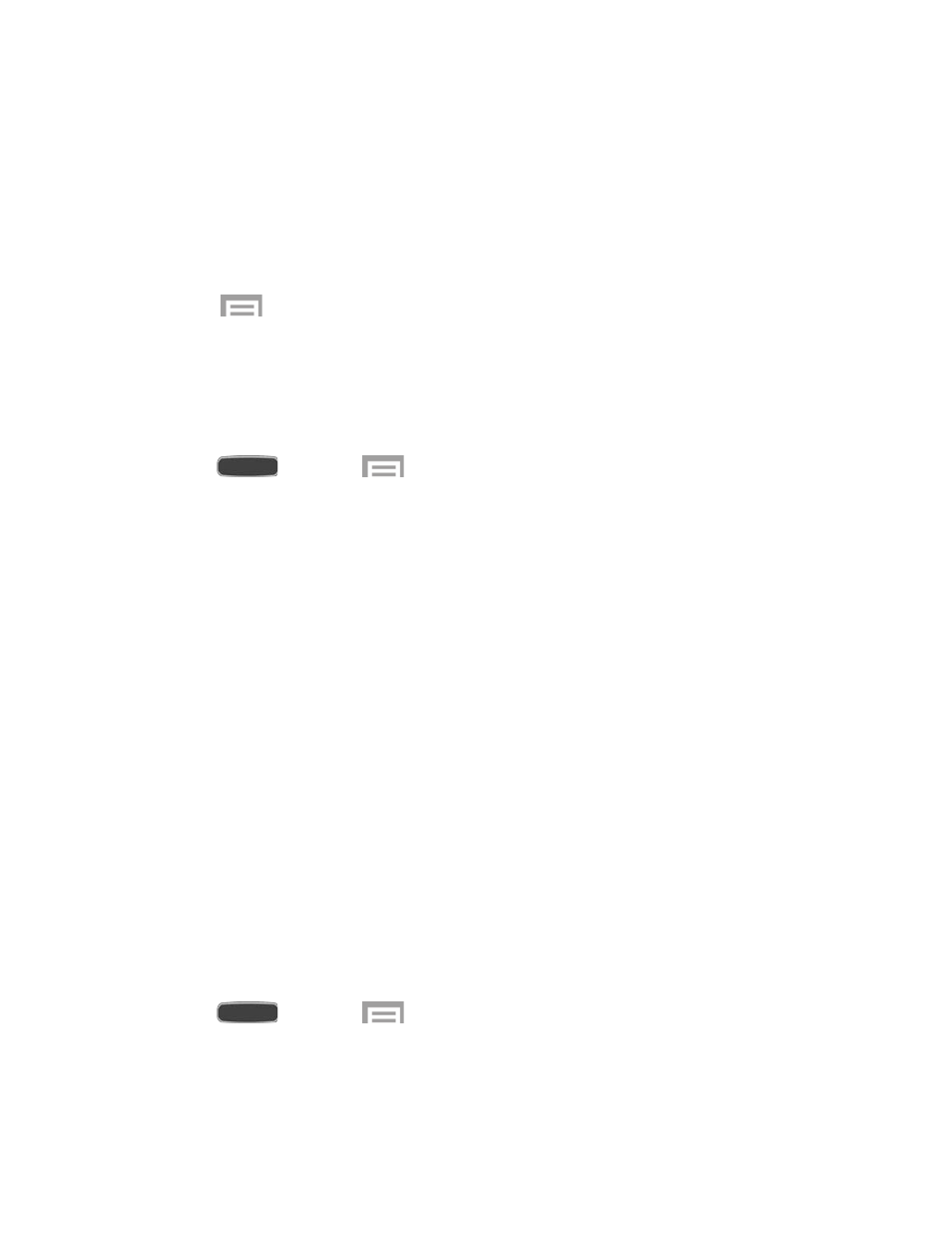
Speed dial preview: Display the contacts and their speed dial numbers when you
hover your finger over them in your contacts list.
Webpage magnifier: Display magnified links on webpages when you hover your
finger over them.
Sound and haptic feedback: Play a sound and feel vibration when you hover your
finger over Air view items.
5. Touch
>
Air view help for tips on using this feature.
Voice Control
When Voice control is turned On, you can use voice commands to control your phone.
Note: If you set the alert type for calls or notifications to vibrate, voice command is not available.
1. Press
and touch
>
Settings > My Device tab.
2. Touch
OFF/ON to enable Voice control.
3. Touch
Voice control to set options:
Incoming calls: Answer or reject calls with the voice commands “Answer” and
“Reject”. When you answer a call with the voice command, the Speaker will
automatically be turned on for hands-free talking.
Alarm: Stop or snooze alarms with the voice commands “Stop” and “Snooze.”
Camera: Take pictures with the voice commands “Smile”, “Cheese”, “Capture” and
“Shoot.”
Music: Control the music player with the voice commands “Next”, “Previous”,
“Pause”, “Play”, “Volume Up”, and “Volume Down.”
Accounts Settings
When you set up accounts on your phone—such as your Google Accounts, Samsung Accounts,
email—you can synchronize account information between your phone and the account. Types
of information you can synchronize include contacts, pictures, videos, etc.
Add an Account
Add an account to your device to share information between your device and the account.
1. Press
and touch
>
Settings > Accounts tab > Add account.
2. Touch an account type, then follow the prompts to enter your account credentials and
complete the account set up.
Settings
145
