Samsung SEG-I717RWAATT User Manual
Page 80
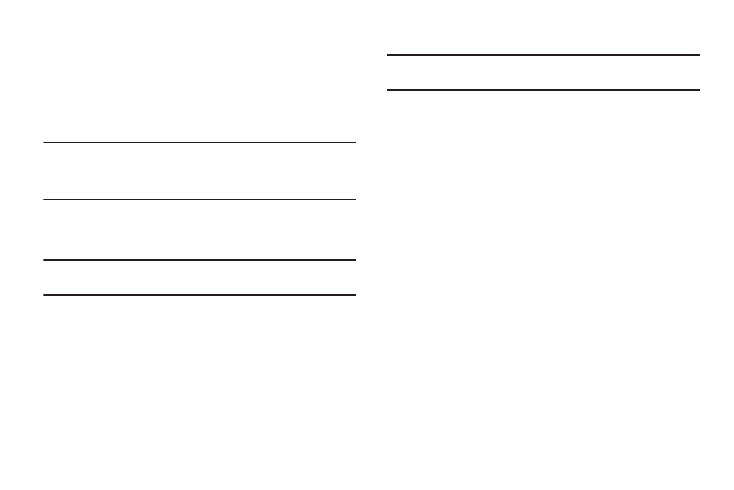
75
All of the Albums that hold your pictures, videos, and
screen captures will be displayed with folder name and
number of files.
2.
Tap an Album and thumbnails of the contents will be
displayed.
Note: If your device displays that the memory is full when you access Gallery,
delete some of the files by using My Files or other file management
applications and try again. For more information, refer to “My Files”
on page 155.
Viewing Pictures
1.
Tap a thumbnail to view the picture.
Note: If no control icons are displayed on the screen in addition to the
picture, tap anywhere on the screen to display them.
2.
The following options are available:
• Send via: allows you to send the picture via Bluetooth, Email,
Gmail, Messaging, or Wi-Fi.
• Delete: allows you to delete the picture. Tap Confirm deletions and
the picture will be deleted.
Viewing Videos
Note: If no control icons are displayed on the screen in addition to the
picture, tap anywhere on the screen to display them.
1.
Touch and hold a video to select it. A checkmark will
appear on the thumbnail.
2.
The following options are available:
• Send via: allows you to share the video via Bluetooth, Email, Gmail,
Messaging, or Wi-Fi
• Delete: allows you to delete the video. Tap Confirm deletions
and the video will be deleted.
• More: displays the following additional options:
–
Share via: allows you to share a video via Facebook or YouTube.
–
Play via: allows you to play a video via AllShare.
–
Rename: allows you to rename a video.
–
Details: provides details about the picture such as Title, Type, Date
taken, name of the Album it is in, Location, Latitude and Longitude (GPS
coordinates), Size, Resolution, Duration, and File location.
3.
Tap a thumbnail to play the video.
For video player controls, see “Videos” on page 74.
