Menu navigation – Samsung SEG-I717RWAATT User Manual
Page 34
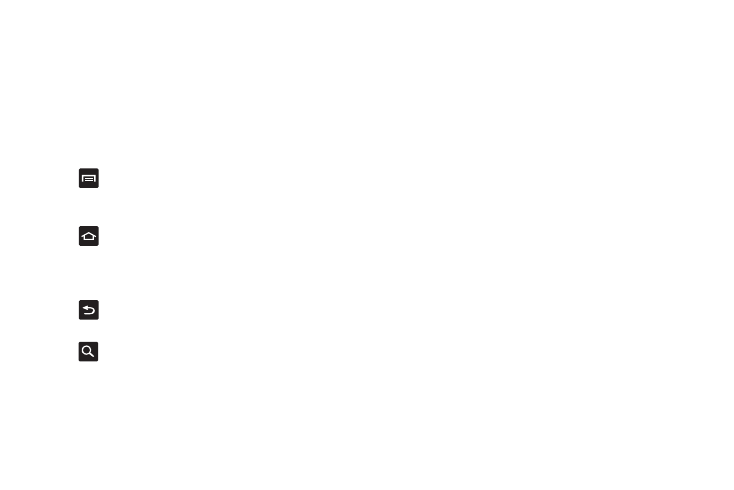
29
Menu Navigation
You can tailor the phone’s range of functions to fit your needs
using both menus and widgets. Menus, sub-menus, and features
can be accessed by scrolling through the available on-screen
menus. Your phone originally has seven home screens.
Command Keys
Menu Key
Press
Menu to display a context-sensitive menu of options
for the current screen or feature.
Home Key
Press
Home to display the Home screen. Press and hold to
display your recently used applications and a shortcut to the Task
Manager.
Back Key
Press
Back to return to the previous screen, option or step.
Search Key
Press
Search to launch Quick Search, to search the web and your
phone.
Terms used in this user manual
Tap
Lightly touch items to select or launch them. For example:
•
Tap the on screen keyboard to enter characters or text.
•
Tap a menu item to select it.
•
Tap an application’s icon to launch the application.
Touch and Hold
Activate on-screen items by a touch and hold gesture. For
example:
•
Touch and hold a widget on the home screen to move it.
•
Touch and hold on a field to display a pop-up menu of options.
Sweep
To sweep, lightly drag your finger vertically or horizontally across
the screen. Use sweep when:
•
Unlocking the screen
•
Scrolling through the Home screen or a menu
Pan
To pan, touch and hold a selected icon, then move the device to
the left or right to reposition it to another page. You must first
activate Motion on your device. Use panning to:
•
Move icons on your Home screens or Application Menus to another
page.
