Samsung SEG-I717RWAATT User Manual
Page 139
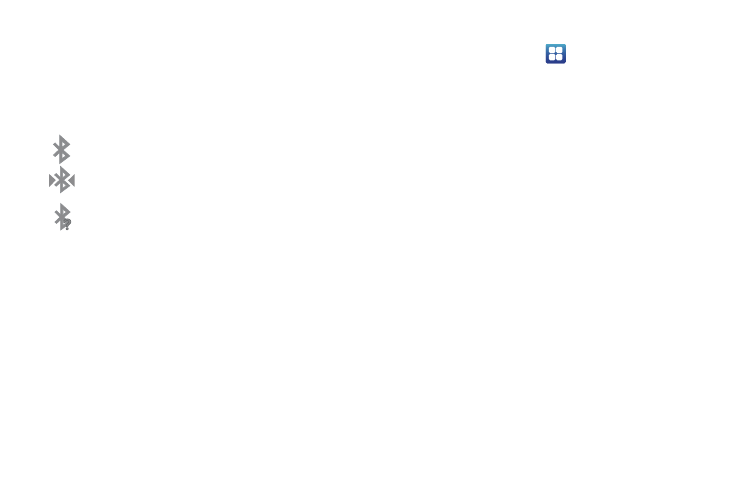
Connections 134
2.
Tap the Bluetooth field to deactivate the feature. The green
checkmark will be removed.
Bluetooth Status Indicators
The following icons show your Bluetooth connection status
at a glance:
Displays when Bluetooth is turned on.
Displays when Bluetooth is connected (paired) and
communicating.
Displays when Bluetooth is on but is not connected
to a Bluetooth device and Bluetooth devices are
available to connect to.
Displays when Bluetooth is disabled (default status).
Bluetooth Settings
The Bluetooth settings menu allows you to set up many of the
characteristics of your device’s Bluetooth service, including:
•
Entering or changing the name your device uses for Bluetooth
communication and description
•
Setting your device’s visibility (or “discoverability”) for other Bluetooth
devices
•
Displaying your device’s Bluetooth address
To access the Bluetooth Settings menu:
1.
From the Home screen, tap
➔
Settings
➔
Wireless
and network
➔
Bluetooth settings.
2.
Verify your Bluetooth is active.
3.
Tap the Device name, Visible, Visible time-out, and Scan for
devices fields to set the options.
To change your Bluetooth name:
1.
Verify your Bluetooth is active.
2.
From the Bluetooth settings page, tap Device name.
3.
Enter a new name.
4.
Tap OK to complete the rename process.
To make your device visible:
1.
Verify your Bluetooth is active.
2.
From the Bluetooth settings page, tap Visible.
• Making your device visible allows it to be detected by other devices
for pairing and communication.
3.
Tap Visible-time-out to set how long your device will
remain invisible.
To scan for Bluetooth devices:
[no icon]
