Applications – Samsung SEG-I717RWAATT User Manual
Page 117
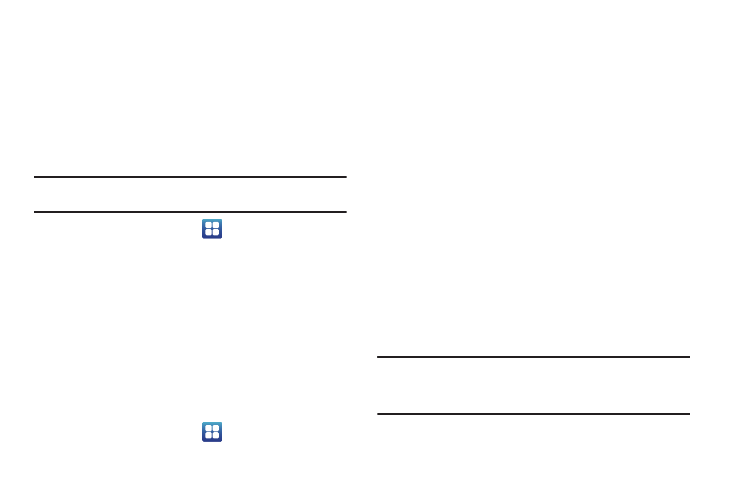
Changing Your Settings 112
These applications enforce remote or local device security
policies.
Some of the features a device administration application might
control are:
•
Setting the number of failed password attempts before the device is
restored to factory settings.
•
Automatically locking the device.
•
Restoring factory settings on the device.
Note: If a device uses multiple enabled administration applications, the
strictest policy is enforced.
1.
From the Home screen, tap
➔
Settings
➔
Location
and security.
2.
Tap Select device administrators.
3.
Select a device administrator and follow the prompts. If no
device administrators are listed, you can download them
from the Android Market.
Credential storage
This option allows certain applications to access secure
certificates and other credentials. Certificates and credentials
can be installed to the SD card and password protected.
1.
From the Home screen, tap
➔
Settings
➔
Location
and security.
2.
Tap Use secure credentials to activate this feature. A check
mark displayed next to the feature indicates secure
credentials is active.
3.
Tap Install from USB storage to install encrypted certificates
from USB storage.
4.
Tap Set password to set or change the credential storage
password.
5.
Tap Clear storage to clear the storage (SD card or phone
memory) of all contents and reset the credentials
password.
Applications
This device can be used for Android development. You can write
applications in the SDK and install them on this device, then run
the applications using the hardware, system, and network. This
feature allows you to configure the device for development.
Warning!: Android Dev Phone 1 devices are not intended for non-developer
end-users. Because the device can be configured with system
software not provided by or supported by Google or any other
company, end-users operate these devices at their own risk.
