Date and time, Pen settings, Date and time pen settings – Samsung SEG-I717RWAATT User Manual
Page 127
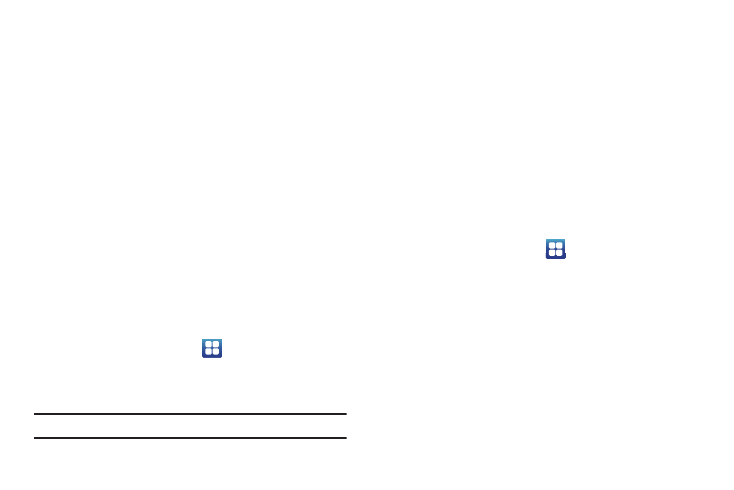
Changing Your Settings 122
5.
Tap Assistive light to turn on the torch to see better.
6.
Tap Mono audio to provide mono audio when listening with
one earphone.
7.
Tap Call answering/ending to access the following options:
• Answering key: Tap this option to create a checkmark if you want
to accept incoming calls by pressing the home key.
• Automatic answering: This option allows you to set the number of
seconds before a call is automatically answered. You can also turn
it off (default).
• The Power key ends calls: Tap this option to create a checkmark if
you want to press the power key to end calls. This will not turn off
the screen.
8.
Tap Accessibility shortcut to press and hold the power key
to use the accessibility shortcut under phone options.
Date and Time
This menu allows you to change the current time and date
displayed.
1.
From the Home screen, tap
➔
Settings
➔
Date &
time.
2.
Tap Automatic to allow the network set the date and time.
Important!: Deactivate Automatic to manually set the rest of the options.
3.
Tap Set date and use the plus or minus icons to set the
Month, Day, and Year then tap Set.
4.
Tap Select time zone, then tap a time zone.
5.
Tap Set time and use the plus or minus icons, set Hour, and
Minute. Tap PM or AM, then tap Set.
6.
Optional: Tap Use 24-hour format. If this is not selected the
phone automatically uses a 12-hour format.
7.
Tap Select date format and tap the date format type.
Pen Settings
This menu allows you to change settings for your S Pen.
1.
From the Home screen, tap
➔
Settings
➔
Pen
settings.
2.
Tap Dominant hand and tap either Left handed or Right
handed.
3.
Tap Pen help for information concerning your S Pen.
