Samsung SEG-I717RWAATT User Manual
Page 124
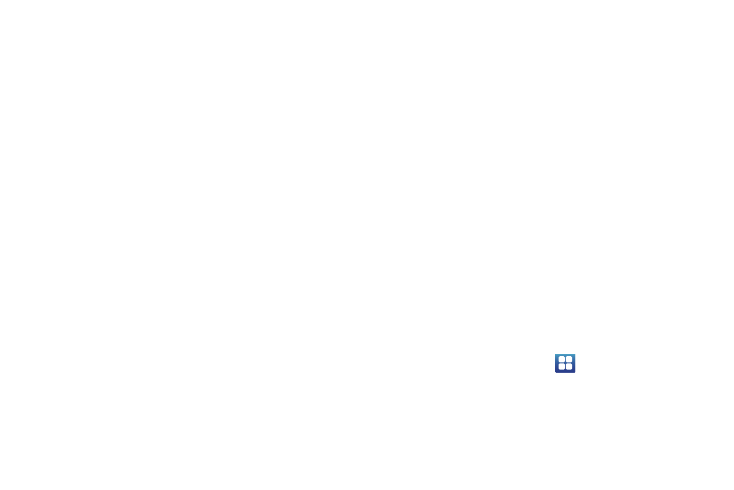
119
and keyboard
➔
Samsung keypad.
2.
Tap Portrait keypad types and select a text input method:
• Qwerty Keypad
• 3x4 Keypad
3.
Tap Input language then tap one of the languages.
4.
Tap Pen detection to display the handwriting pad whenever
the S Pen is detected.
5.
To use XT9 Predictive text method, tap XT9.
6.
If you are using XT9 Predictive text method, tap XT9
advanced settings. For more information, refer to “XT9
Advanced Settings” on page 119.
7.
Tap Keypad sweeping to be able to sweep the keypad and
change from ABC to?123 mode.
8.
Tap Auto-capitalization to enable automatic capitalization.
9.
Tap Voice input to activate the Voice input feature. Voice
input is an experimental feature using Google’s networked
speech recognition application.
10.
Tap Auto-full stop to activate the Auto-full stop feature.
When you double space in a message, a period and space
is added and the keyboard is placed into Uppercase mode
so you can start the new sentence with a capital letter.
11.
Tap Character preview to enable small pop-ups to appear
as you tap each key to show the character you are
entering.
12.
Tap Handwriting settings to select options for using the
Handwriting feature.
13.
Tap Tutorial for a short tutorial on using the Samsung
keypad.
14.
Tap Reset all settings to reset all Samsung keypad settings
to the default values.
XT9 Advanced Settings
The following XT9 Advanced settings are only available if the XT9
field has been selected.
1.
From the Home screen, tap
➔
Settings
➔
Language
and keyboard
➔
Samsung keypad
➔
XT9 advanced
settings.
