Navigation – Samsung SEG-I717RWAATT User Manual
Page 161
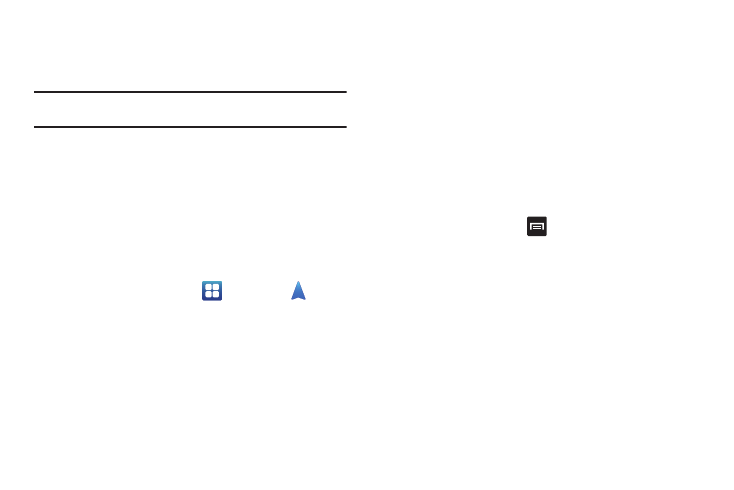
Applications 156
Navigation
Navigation is an internet-connected GPS navigation system with
voice guidance. You can type or speak your destination.
Note: For voice-guided navigation, you need to install text-to-speech support
from the Android Market.
To receive better GPS signals, avoid using your device in the
following conditions:
•
inside a building or between buildings
•
in a tunnel or underground passage
•
in poor weather
•
around high-voltage or electromagnetic fields
•
in a vehicle with tinted windows
Launching Navigation
1.
From the Home screen, tap
➔
Navigation
.
2.
Read the Navigation information page and tap Accept to
continue or Don’t Accept to exit.
The Choose Destination screen displays.
3.
Select one of the following options:
• Speak Destination: allows you to speak your destination.
• Type Destination: allows you to use the keypad to enter your
destination.
• Contacts: displays a list of all of your contacts that have addresses
listed.
• Starred Places: allows you to keep a list of favorite destinations,
locations, restaurants, etc. Just tap a starred item to get directions.
• Recent Destinations: allows you to access information on previous
destinations you have used. This option only appears after you have
entered one or more destinations.
The map displays with your location in the center.
Navigation Options
1.
While navigating, press
Menu for the following
options:
• Search: Find a location.
• Route Info: View information about the current route.
• Layers: Choose map layers to display.
• Mute/Unmute: Mute to silence voice-guided prompts.
• Exit Navigation: Close Navigation and discard route information.
• More: The following options are available:
–
Directions List: View directions in a step-by-step list.
–
Set Destination: Choose or enter a destination.
–
Help: Learn about Google maps.
