Samsung SEG-I717RWAATT User Manual
Page 39
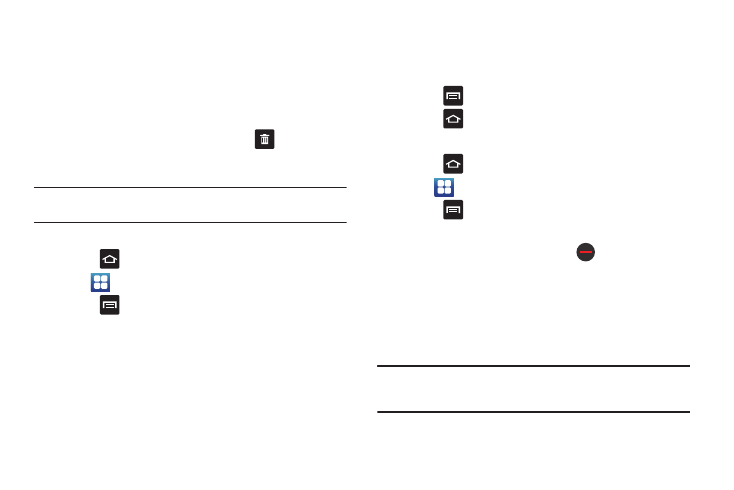
Understanding Your Phone 34
5.
Scroll through the available Widgets at the bottom of the
screen, then tap it to place it on your current screen.
Removing a Widget
1.
Touch and hold a Widget until you can move it around on
the screen.
2.
Drag the Widget over the Remove icon
and release it.
Both items will turn red.
Note: This action does not actually delete the Widget, it just removes it from
the current Home screen.
Moving Icons in the Applications Menu
1.
Press
to activate the Home screen.
2.
Tap
to display your current applications.
3.
Press
and tap Edit.
4.
If the Reorganize icons screen is displayed, tap Switch. The
view type must be set to customizable grid.
5.
Read the Edit applications information and tap OK (this only
displays the first time you edit the Applications menu).
6.
Scroll through the list and locate the icon you wish to
move.
7.
Touch and drag the icon to the position that you want. To
move to a different page, drag the icon to the edge of the
page until the page scrolls to the desired page.
8.
Press
and tap Save.
9.
Press
to return to the Home screen.
Deleting Icons from the Applications Menu
1.
Press
to activate the Home screen.
2.
Tap
to display your current applications.
3.
Press
and tap Edit.
4.
Tap an application that you would like to delete from the
Applications menu. It must have a
symbol next to it in
order to delete it.
5.
Tap the icon.
6.
At the Delete prompt, tap Yes.
The application is deleted.
Note: If you would like to get an application that you have previously deleted,
use the Android Market to download it. For more information, refer to
“Market” on page 152.
