Music, Movies, Live tv – Samsung SEG-I717RWAATT User Manual
Page 77: Music movies live tv
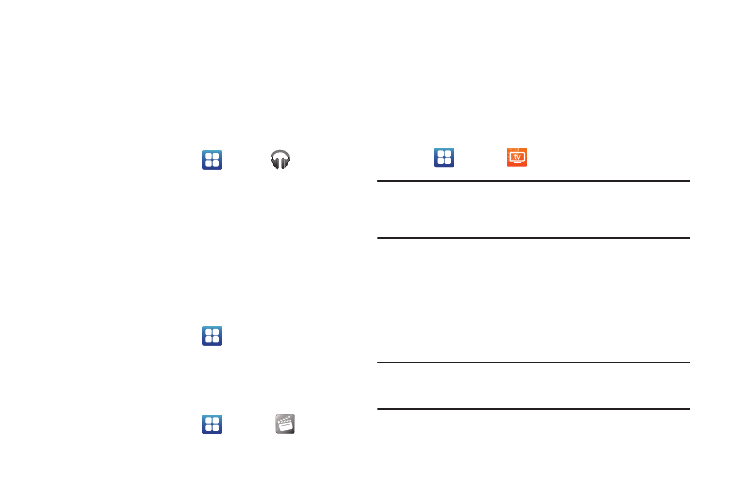
Multimedia 72
For information on downloading music for your phone, see
“Market” on page 152.
Music
With the Music application, while online, you can play music that
you have added to your music file as well as any music you
copied from your PC. While offline, you can listen to music you
have copied from your PC.
1.
From the Home screen, tap
➔
Music
.
Your music is displayed as icons on the screen.
2.
Sweep your screen to the left to see all of your music.
3.
Touch an icon to play the song.
4.
Follow the on-screen instructions.
Movies
The Movies application allows you to rent movies to watch on
your phone.
1.
From the Home screen, tap
➔
Settings
➔
Applications
➔
Unknown sources.
You are now allowed to download non-Market
applications.
2.
From the Home screen, tap
➔
Movies
.
3.
Read the Terms of Service, enter any required information,
and tap OK.
4.
Follow the on-screen instructions to rent movies.
Live TV
Live TV is a subscription service that allows you to watch your
favorite TV shows using your handset.
1.
Tap
➔
Live TV
.
Note: The first time you use Live TV, you will need to download the updated
application from the Market. When the Market page displays, tap
Update or Install then follow the on-screen instructions. For more
information, refer to “Market” on page 152.
2.
Read the Terms and Conditions and tap Accept to continue
or Exit to exit.
3.
If you have Wi-Fi activated, tap Disable Wi-Fi.
4.
The Live TV main page displays. Follow the on-screen
instructions to watch TV.
Note: Live TV will use a large amount of data and you are responsible for all
data charges. It is strongly recommended that you upgrade to an
unlimited data plan in addition to this purchase.
