Samsung SEG-I717RWAATT User Manual
Page 41
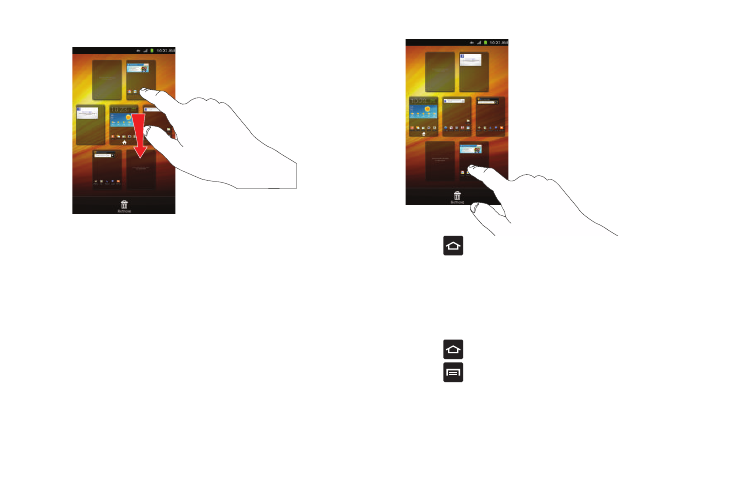
Understanding Your Phone 36
3.
Touch and hold the Home screen you want to move.
4.
Drag it to the location that you would like to place it.
In the following example, the Featured Apps Home screen
is moved to the last position.
When you move a Home screen, the other Home screens
will be re-ordered automatically.
5.
Press
to return to the main Home screen.
Adding and Deleting Home Screens
You can delete Home screens and then add Home screens later if
you want.
To delete a Home screen, follow these steps:
1.
Press
to activate the Home screen.
2.
Press
and tap Edit.
3.
Touch and hold the Home screen you want to delete.
This manual is related to the following products:
