Location and security – Samsung SEG-I717RWAATT User Manual
Page 115
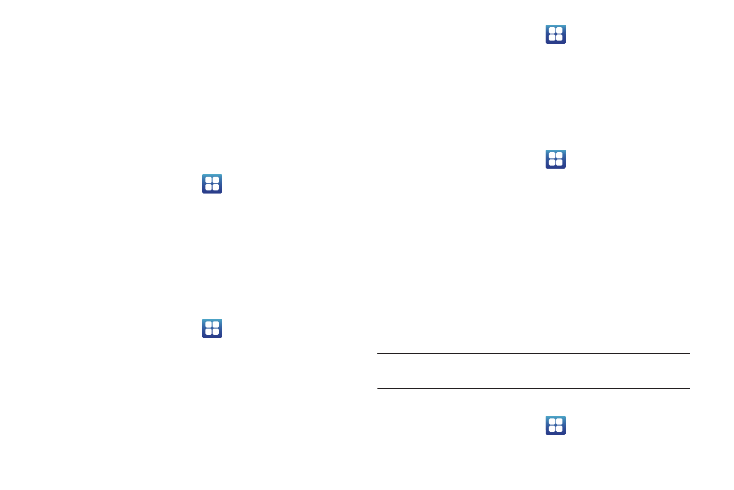
Changing Your Settings 110
Location and Security
The Location and Security settings allow you to set up how the
phone will determine your location and the security settings for
your phone.
Use Wireless Networks
Before you use applications such as Google Maps and find your
location or search for places of interest, you must enable the Use
wireless networks option or enable the GPS satellites.
1.
From the Home screen, tap
➔
Settings
➔
Location
and security.
2.
Tap Use wireless networks to enable location information
using the wireless network.
Use GPS satellites
This option allows you to locate locations accurately to street
level. To conserve power, deselect this option when not in use.
1.
From the Home screen, tap
➔
Settings
➔
Location
and security.
2.
Tap Use GPS satellites to enable the GPS satellite.
Use sensor aiding
This options enhances the positioning capabilities of your phone
and conserves power using sensors.
1.
From the Home screen, tap
➔
Settings
➔
Location
and security.
2.
Tap Use sensor aiding to enable the positioning sensors.
Set screen lock
Creating a screen unlock pattern increases security on the
phone.
1.
From the Home screen, tap
➔
Settings
➔
Location
and security.
2.
Tap Set screen lock and select one of the following options:
• None: disables screen unlock security.
• Pattern: requires that you draw a pattern on the screen to unlock it.
Follow the on-screen instructions.
• PIN: requires that you enter a numeric PIN number to unlock the
screen. Enter a PIN number, confirm it, then tap OK.
• Password: requires that you enter a password to unlock the
screen. Enter a password, confirm it, then tap OK. Password must
contain at least one letter.
Note: Once you have set the screen lock option, the Set screen lock option
changes to Change screen lock.
Disable USB debugging mode
1.
From the Home screen, tap
➔
Settings
➔
Location
