Using the voice to text feature – Samsung SEG-I717RWAATT User Manual
Page 61
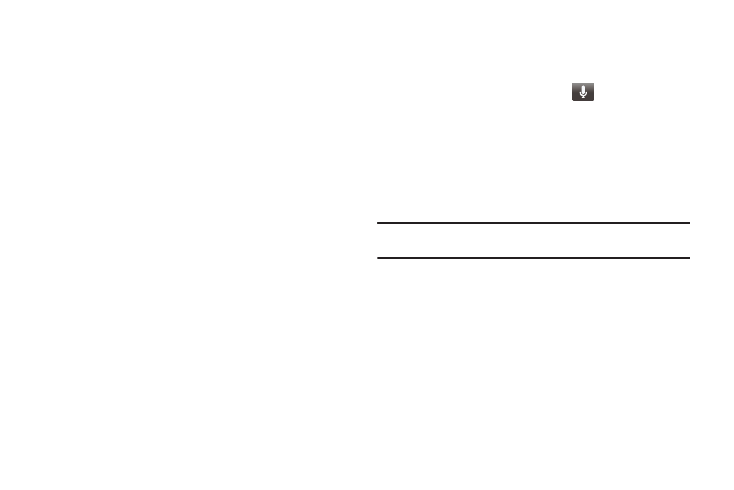
Entering Text 56
To enable Swype:
1.
While composing a message, touch and hold anywhere on
the message screen
.
2.
Tap Input method.
3.
Tap the Swype option. A green circle should appear next to
Swype.
Swype Settings
For information on how you can configure your Swype settings,
see “Swype Settings” on page 117.
Swype Text Entry Tips
You can access the SwypeTips application and watch a video or
tutorial on using Swype. You can also use the following Swype
text entry tips.
•
Create a squiggle (like an S shape) to create a double letter (such as pp
in apple).
•
Touch and hold a key to view the punctuation menu then make a
selection.
•
Move your finger or stylus over the apostrophe to enter contractions.
•
Double-tap on the word you want to change to correct a misspelled
word, then tap the delete key to erase one character. Touch and hold
the delete key to erase an entire word.
Using the Voice to Text Feature
You can use your voice to enter text using the Voice to Text
feature.
1.
From any messaging screen, tap
.
2.
At the Speak now prompt, speak clearly and distinctly into
the microphone.
3.
Working... is displayed while the software is converting
your voice to text.
4.
The text is displayed in the message.
Note: The feature works best when you break your message down into
smaller segments.
