Voice search, Voice talk, For more – Samsung SEG-I717RWAATT User Manual
Page 169
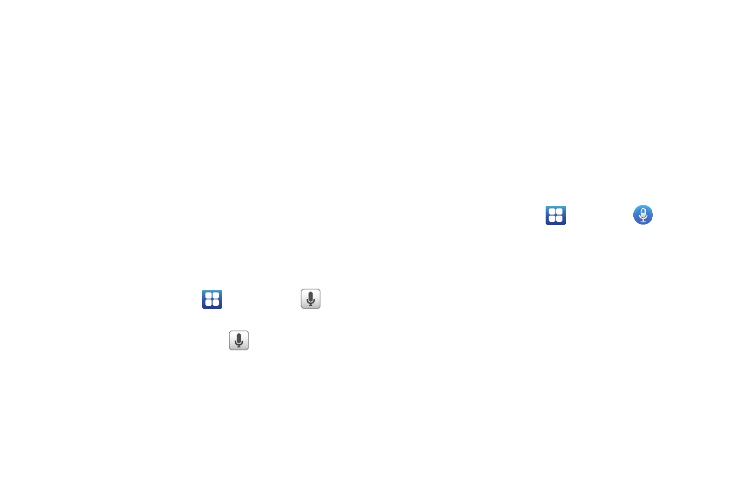
Applications 164
• Rename: allows you to rename your recordings.
• Settings: the following settings are available:
–
Storage: allows you to choose where your recordings will be saved.
Select between Phone or memory card.
–
Default name: allows you to choose the name prefix for your
recordings. For example, if your Default name is Voice, your recordings
would be named Voice 001, Voice 002, Voice 003, etc.
–
Recording quality: allows you to set the recording quality to High or
Normal.
–
Limit for MMS: allows you to select On or Off. If you Limit for MMS by
selecting On, you will be assured that the recording can be sent in a
message.
Voice Search
The Voice Search feature is a voice-activated application that
allows you to tell the phone what to search for and then the
phone activates a Google search based on what you said.
1.
From the Home screen, tap
➔
Voice Search
.
– or –
From the main Home screen, tap
on the right side of
the Google Search bar.
2.
The Speak now screen will display. Speak clearly into the
microphone.
3.
The Working screen will display as it searches for you.
4.
Results will display on the screen. Tap a link to view the
information.
– or –
The No matches found screen will display if Voice Search
was not able to find a match. Tap Try again or Cancel.
Voice Talk
With the Voice Talk application you can use your voice to perform
operations that you would normally have to do by hand such as
dialing a phone number, texting a message, playing music, etc.
1.
From the Home screen, tap
➔
Voice Talk
.
2.
Read the Samsung Disclaimer then tap Confirm to
continue.
3.
Read the Vlingo Terms of Service then tap Agree to
continue.
4.
Read the information on the About Voice talk screen, then
tap Next.
5.
Read the information on the Wake up Voice talk screen,
then tap Next.
6.
Read the information on the Say the command screen, then
tap Next.
