Voice input and output – Samsung SEG-I717RWAATT User Manual
Page 125
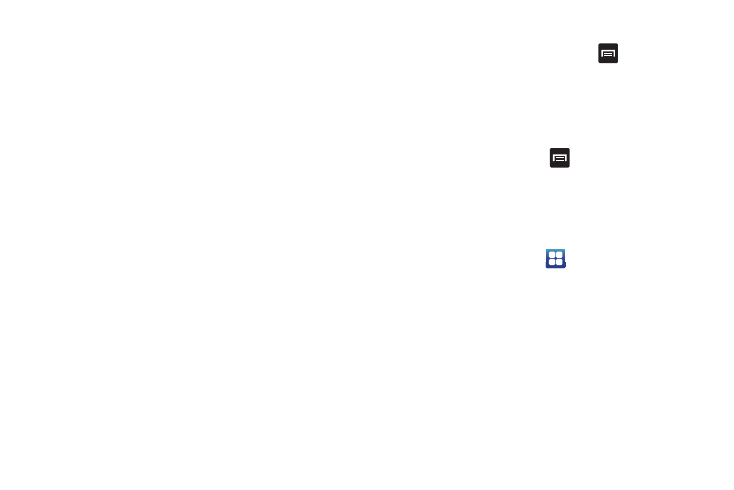
Changing Your Settings 120
2.
Tap the Word completion field to enable word completion.
Your phone will predict how to complete the word you have
started.
3.
Tap the Word completion point field to set how many letters
should be entered before a prediction is made.
4.
Tap the Spell correction field. This option corrects
typographical errors by selecting from a list of possible
words that reflect the characters of the keys you tapped as
well as the characters of nearby keys.
5.
Tap the Next word prediction field to enable word prediction
for the next word.
6.
Tap the Auto-substitution field to automatically replace
words that you are typing. This option will help for
accidental misspellings.
7.
Tap the Regional correction field. This option sets the
device to automatically correct mistyped words according
to normal spelling for your region.
8.
Tap the Recapture field. This option sets the device to re-
display the word suggestion list when you select the wrong
word from the list.
9.
To add a new word to the T9 dictionary:
Tap the XT9 my words field, then press
➔
Add. Enter
the new word in the Edit XT9 my words field, then tap Add.
10.
To add words to substitute (for example youve becomes
you’ve) tap XT9 auto-substitution.
11.
A list of substitutions is displayed. If you don’t see the
substitution you want, press
➔
Add, and then input
the Shortcut word and Substitution word. Tap Add.
Voice Input and Output
This feature allows the device to provide a verbal readout of on-
screen data such as messages and incoming caller information.
1.
From the Home screen, tap
➔
Settings
➔
Voice input
and output.
2.
Tap Voice recognition to and tap on the Voice recognition
format that you want. Select Samsung powered by Vlingo or
Google.
3.
Tap Voice recognition settings to access the following
options:
• Language: allows you set the language you will be using for your
voice input and output.
