Media hub, Messages, Messaging – Samsung SEG-I717RWAATT User Manual
Page 158: Mini diary, Media hub messages messaging mini diary
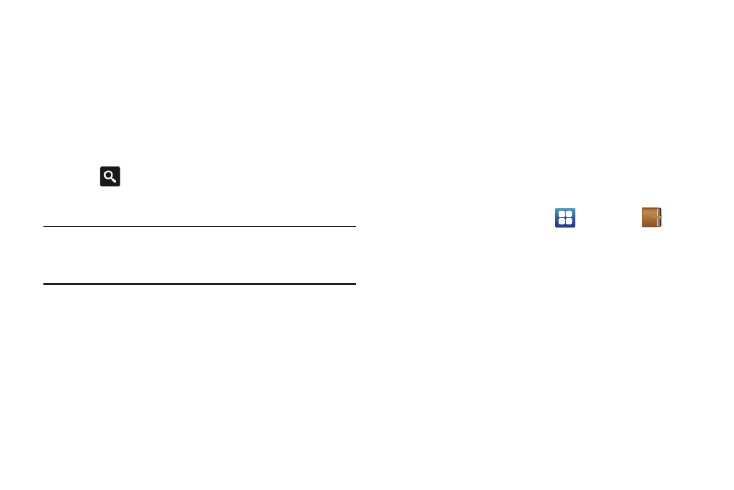
153
3.
The first time you sign in, the Android Market Terms of
Service will be displayed. Tap Accept to continue or Decline
to exit.
4.
Tap one of the category icons to download or purchase
applications, games, books, or movies. You can also
download updates to existing applications.
– or –
Tap
to search for an application.
5.
Follow on the on-screen instructions.
Note: To use any downloaded market application that requires a USB
connection between your phone and your PC, you should first set the
USB utilities setting to Connect storage to PC. For more information,
refer to “USB utilities” on page 100.
Media Hub
Samsung Media Hub is your one stop for the hottest movie and
TV content. You can rent or purchase your favorite content and
watch from the convenience of anywhere. For more information,
refer to “Media Hub” on page 68.
Messages
AT&T Messages brings your texts, calls, and voicemail messages
together into a single conversation thread and is accessible by
phone or computer. For more information, refer to “Messages
App” on page 95.
Messaging
You can send and receive messages and other features
associated with messaging such as Email, Gmail, and Google
Talk. For more information, refer to “Messaging” on page 87.
Mini Diary
The Mini Diary allows you to keep a diary of your daily activities
and also attach pictures. You can publish your diary entries to
Facebook and MySpace.
1.
From the Home screen, tap
➔
Mini Diary
.
2.
Tap Create diary to start a new diary entry.
3.
Tap the Tap to add photo field to add a photo.
4.
To take a new picture, tap Camera. To add a photo from
your Gallery, tap Gallery. To add an image from S Memo,
tap S Memo.
5.
Tap the Tap to add text field to add text to your diary then
tap Done.
6.
Tap the Add location field to add your location then tap
Done.
7.
Tap Save.
