Power saving – Samsung SEG-I717RWAATT User Manual
Page 114
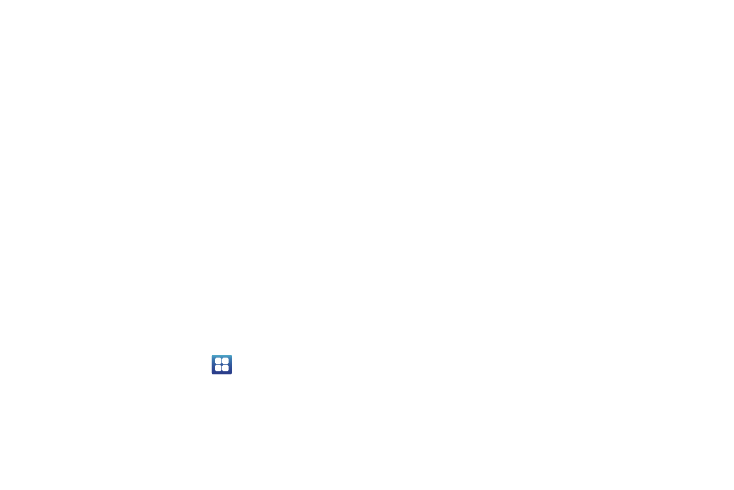
109
• Brightness: configures the LCD Brightness levels. Tap Automatic
brightness to allow the phone to self-adjust and tap OK.
• Auto-rotate screen: allows you to switch the display orientation
automatically when you rotate the phone.
• Animation: determines whether some or all of the window
elements animate. Selections are: No animations, Some
animations, and All animations.
• Screen time-out: adjusts the delay time before the screen
automatically turns off. Selections are: 15 seconds, 30 seconds, 1
minute, 2 minutes, and 10 minutes.
• Touch key light duration: allows you to set the time that the touch
keys located on the bottom of your phone are lit.
• Auto adjust screen power: allows you to save power because the
phone analyzes the displayed screen image and adjusts the LCD
brightness.
• Gyroscope calibration: allows you to calibrate the gyro sensors.
Place your device on a level surface and tap Calibrate.
Power Saving
Power Saving allows you to manage your phone to conserve
power.
1.
From the Home screen, tap
➔
Settings
➔
Power
saving.
2.
The following options are available:
• System power saving: uses the default power settings. Settings
will be enabled immediately when this option is selected.
• Custom power saving: allows you to customize your power
settings. Settings will be enabled immediately when this option is
selected.
• Custom power saving settings: allows you to customize your
power settings. After selecting Custom power saving the following
options are enabled after you tap Custom power saving settings.
–
Power saving on at: allows you to set the percentage of battery power
remaining that Power saving will begin. Choose between 10%-50%.
–
Turn off Wi-Fi: automatically turns off Wi-Fi when you are not
connected with Mobile AP.
–
Turn off Bluetooth: automatically turns off Bluetooth when it is not in
use.
–
Turn off GPS: automatically turns off GPS when it is not in use.
–
Turn off Sync: automatically turns off Sync when the phone is not
synchronizing with the server.
–
Brightness: allows you to manually adjust the brightness of the screen.
Tap this option to enable the next Brightness option.
–
Brightness: allows you to set the Brightness percentage of the screen.
–
Screen time-out: allows you to set the time before the screen times
out and goes into lock mode.
• Learn about power saving: describes various ways to conserve
battery power.
