Camera, Clock, Camera clock – Samsung SEG-I717RWAATT User Manual
Page 149
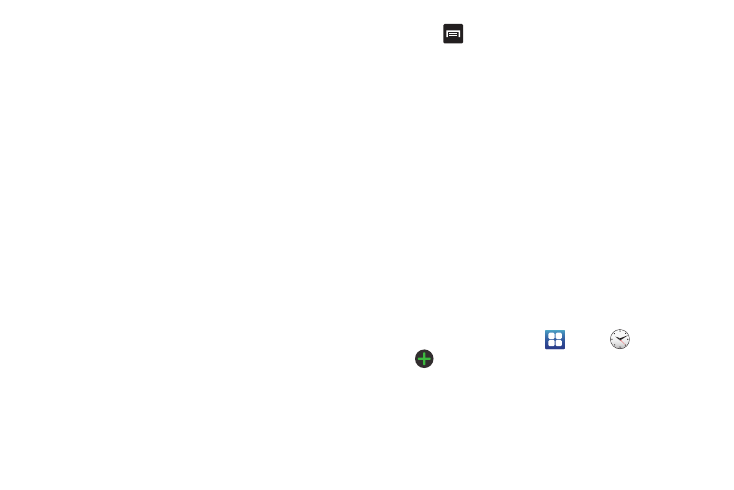
Applications 144
–
First day of week: allows you to set the first day of the week to Sunday
or Monday. This will affect how the Month view calendar is displayed.
–
First day of 3-day view: allows you to set the first day of the 3-day
view to Yesterday or Today.
–
Hide declined events: will not display events you have received from
others if you have declined them.
–
Lock time zone: allows you to lock the event times and dates to the
time zone that you select.
–
Select time zone: allows you to set the time zone to which event times
and dates will be locked.
–
Set alerts and notifications: allows you to turn on audio alerts, set
Status bar notification, or turn alerts off.
–
Vibrate: allows you to set the Event notification tone to vibrate Always,
Only in Silent mode, or Never.
–
Select ringtone: allows you to set the ringtone for the Event notification
tone.
–
Calendar sync: allows you to sync your calendar with other accounts
such as email or social accounts.
–
Swipe with two fingers: displays information on how to change the
view by swiping the screen with two fingers.
Agenda
The Agenda displays all events that you have added for all dates
in the order that they appear.
1.
From the Calendar, tap the Agenda tab.
2.
Tap any event to display it.
3.
Press
to display the following options:
• Go to: allows you to go to any date on your calendar.
• Delete: displays the event list, where you can select events to
delete.
• Sync: synchronizes your calendar with accounts you have created.
• Settings: displays the calendar settings. For more information,
refer to “Calendar Options” on page 143.
Camera
Use your 8.0 megapixel camera feature to produce photos in a JPEG
format. Your phone also functions as a Camcorder to take videos.
For more information, refer to “Camera” on page 76.
Clock
The Clock application allows you to access alarms, view the
World Clock, set a stopwatch, and use a timer.
Alarm
This feature allows you to set an alarm to ring at a specific time.
1.
From the Home screen, tap
➔
Clock
➔
Alarm
➔
Create alarm. The following options display:
• Time: tap the (+) or (-) to set the new time for the event, at which
time an alarm will sound.
• Alarm repeat: use this option to set the repeating status for the
alarm by tapping one of the following options:
