Samsung SEG-I717RWAATT User Manual
Page 131
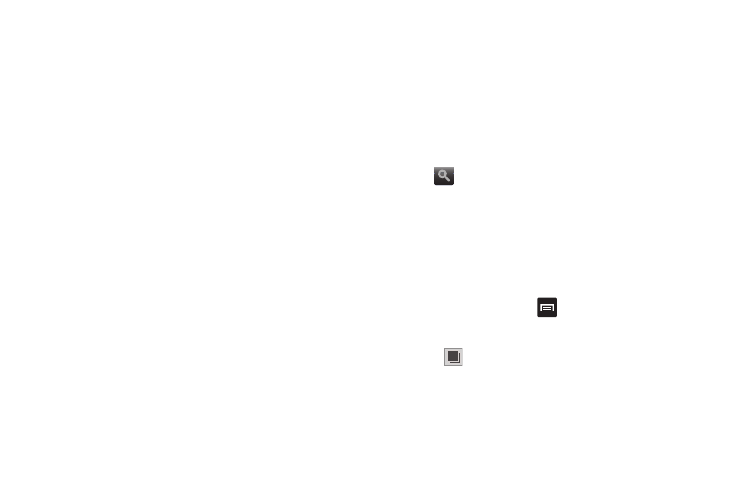
Connections 126
• Add bookmark: allows you to add a URL to your bookmark list.
• Brightness/color: allows you to adjust the brightness of your
display and the color level.
• Settings: allows you to modify your web settings. For more
information, refer to “Browser Settings” on page 129.
• More: displays the following additional options:
–
Downloads: displays the download history.
–
Print: allows you to print the screen or web page on a Samsung printer
using Wi-Fi.
–
Share page: allows you to share the page using Gmail or as a
message.
–
Add shortcut to home screen: allows you to set your homepage as a
shortcut on your display.
–
Page info: displays information about the selected page.
Enter a URL
You can access a website quickly by entering the URL. Websites
are optimized for viewing on your phone.
To enter a URL and go to a particular website, follow these steps:
1.
Tap the URL field at the top of your screen
.
2.
Enter the URL using the on-screen keypad.
The website displays.
Search the Internet
To perform an internet search using keywords, follow these
steps:
1.
From the Google homepage, tap the Web Search field.
2.
Enter the keyword(s) to search using the on-screen keypad
and tap Go.
– or –
Tap
and select a topic to search for.
3.
A list of search results displays.
4.
Tap a link to view the website.
Adding and Deleting Windows
You can have up to eight Internet windows open at one time. To
add a new window, follow these steps:
1.
From your browser, press
➔
New window
.
A new browser window is opened.
2.
Press
to at the top of the screen to see a list of all
open windows. The number represents the number of new
windows that have been created.
3.
Tap a window listing to open up that Internet window.
2
