Samsung apps, Settings, Social hub – Samsung SEG-I717RWAATT User Manual
Page 167: Talk, Samsung apps settings social hub talk
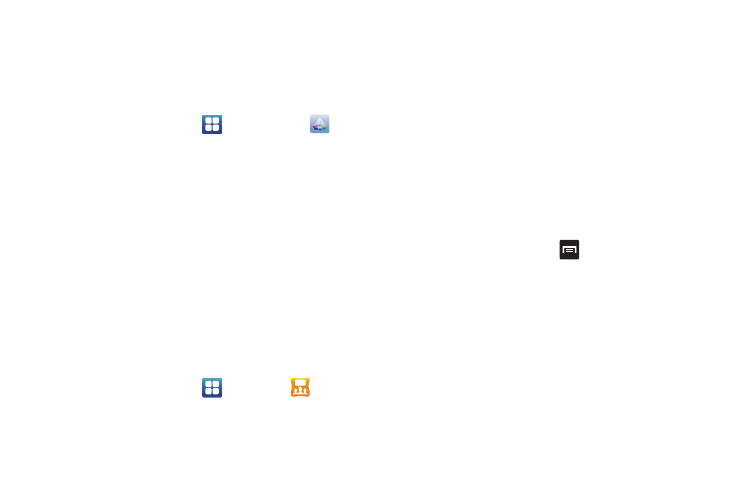
Applications 162
Samsung Apps
Samsung Apps allows you to easily download an abundance of
applications to your phone. Featuring a wealth of games, news,
reference, social networking, navigation, and more applications,
Samsung Apps makes your Smartphone smarter.
1.
From the Home screen, tap
➔
Samsung Apps
.
2.
Follow the on-screen instructions to use Samsung Apps.
Settings
This widget navigates to the sound and phone settings for your
phone. It includes such settings as: display, security, memory,
and any extra settings associated with your phone. For more
information, refer to “Changing Your Settings” on page 97.
Social Hub
With Social Hub, you can now easily and intuitively satisfy all of
your relevant communication needs from one integrated user
experience. E-mails, instant messaging, social network contents,
and calendar contents from all major service providers are
available.
To access Social Hub, follow these steps:
1.
From the Home screen, tap
➔
Social Hub
.
The Social Hub Welcome page describes all of the
available features.
2.
To setup your Social Hub account, tap Set up now.
3.
Tap on the Social Hub account type that you would like to
setup.
4.
Read the SNS disclaimer, tap the I accept all the terms
above checkbox, then tap Agree to continue.
5.
Tap Next.
6.
Follow the on-screen instructions for adding an account.
7.
From the Social Hub main screen, tap the Feeds or
Messages tabs to see information pertaining to your
account.
8.
To add another account, press
➔
Accounts
➔
Add
account.
Talk
Google Talk is a free Windows and web-based application for
instant messaging offered by Google. Conversation logs are
automatically saved to a Chats area in your Gmail account. This
allows you to search a chat log and store them in your Gmail
accounts. For more information, refer to “Google Talk” on
page 95.
