Samsung SEG-I717RWAATT User Manual
Page 155
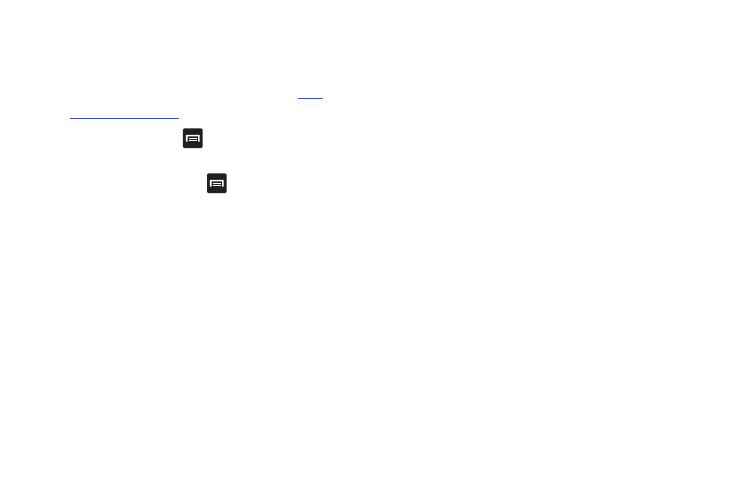
Applications 150
use Latitude on their phone provided it is available. Once
they acknowledge your request, their location will display
on your phone. They can share their location from their
computer or phone. For more information, go to
http://
www.google.com/latitude
.
6.
To view the map, press
➔
Map view.
Latitude Options
ᮣ
From the map display, press
to display the following
options:
• Search: allows you to search for a place of interest.
• Directions: displays navigation directions to a location from a
starting point.
• Clear Map: allows you to remove all markings and layers from the
map.
• More: allows you to select the following additional options:
–
Map: allows you to see the map view.
–
Places: allows you to that use Google Maps and your location to help
you find Restaurants, Cafes, Bars, Attractions, etc.
–
Navigation: allows you to use the Navigation application which is
an internet-connected GPS navigation system with voice guidance.
You can type or speak your destination.
–
Latitude: lets you and your friends share locations and status
messages with each other. It also lets you send instant messages and
emails, make phone calls, and get directions to your friends’ locations.
–
Location history: allows you to store your location history using
background history reporting.
–
My Places: allows you to see locations you have marked as a
favorite such as restaurants, museums, parks, and so forth. Press
and hold on a location and when the screen displays with the
address, tap the star in the upper-right corner. It will be listed in your
Starred Places.
• Settings: displays the Google Mobile Help web page where you can
receive help on Google Maps.
–
Cache Settings: allows you to set options to pre-fetch map tiles when
not using WiFi and to clear the cache that holds the map tiles.
–
Location reporting: allows you to manage the settings for your
Background location reporting, Location history, Latitude location
sharing, and Check-ins.
–
Labs: this is a testing ground for experimental features that aren’t ready
for primetime. They may change, break or disappear at any time. Click
on a Lab to enable or disable it.
–
Terms, Privacy & Notices: displays the Terms and Conditions, Privacy
Policy, o r Legal Notices information. Select the desired information from
the pop-up menu.
–
About: displays general information about Google maps such as
Version, Platform, Locale, Total data sent, Total data received, Free
memory, etc.
