Setting up your phone with ready2go, Creating a new google account – Samsung SEG-I717RWAATT User Manual
Page 15
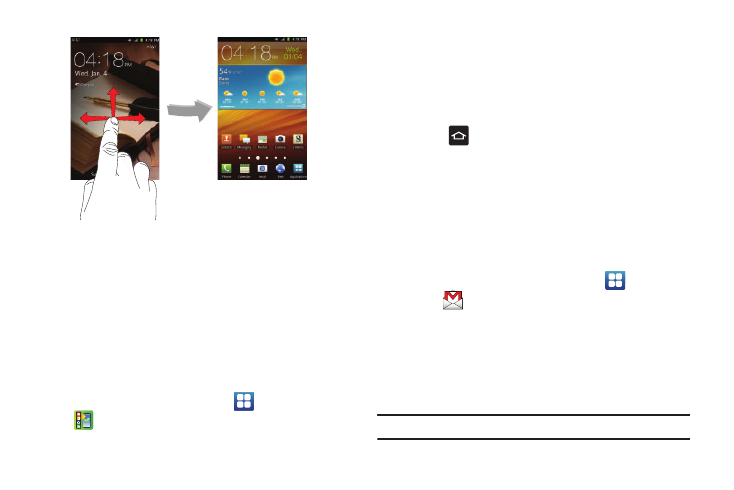
Getting Started 10
Setting up your Phone with Ready2Go
AT&T Ready2Go allows you to quickly and easily setup your
phone by using the web browser on your PC. You can set-up
email accounts, import contacts, set wallpaper, configure Wi-Fi
and many more features.
1.
When the Fast & Easy Phone Set-Up screen displays, touch
Get Started to begin.
– or –
Touch Cancel to set up your phone later. You can access
Ready2Go by tapping Applications
➔
AT&T Ready2Go
.
2.
Read and follow the instructions on each screen.
3.
Throughout the Ready2Go Setup Wizard you can do the
following:
• Touch Next to view the next screen.
• Touch Back to re-display the previous screen.
• Press
to exit the Ready2Go Setup Wizard and return to the
Home screen.
Creating a New Google Account
In order to utilize your device to the fullest extent, you will need
to create a Google™ Account when you first use your device.
With a Google Account, Google applications will always be in
sync between your phone and computer.
After you start your phone for the first time, follow these steps:
1.
From the Home screen, tap Applications
➔
Gmail
.
The Add a Google Account screen displays.
2.
Tap Next to continue.
3.
Follow the on-screen instructions to create a Google
Account.
Note: If you already have a Google account, you only need to sign in.
