Samsung SEG-I717RWAATT User Manual
Page 137
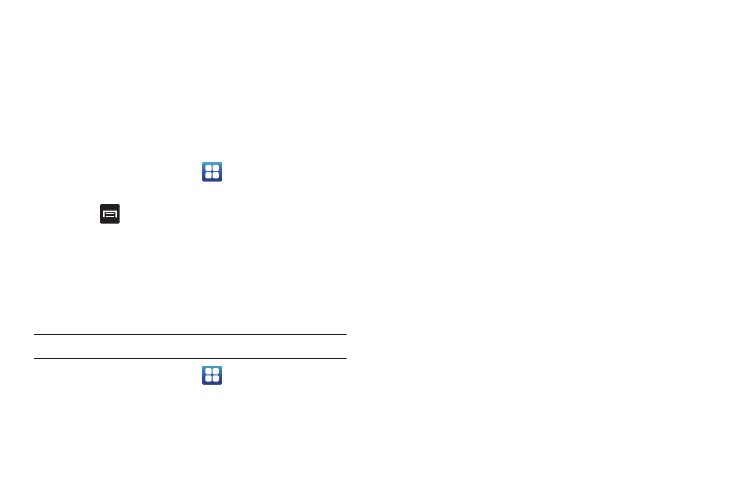
Connections 132
Wi-Fi Advanced Settings
The Wi-Fi settings - Advanced menu allows you to set
up many of your device’s Wi-Fi service, including:
•
Setting your Wi-Fi sleep policy
•
Viewing your device’s MAC Address
•
Configuring use of either a DHCP or Static IP
To access the Bluetooth Settings menu:
1.
From the Home screen, tap
➔
Settings
➔
Wireless
and network
➔
Wi-Fi settings.
2.
Press
➔
Advanced.
For more information, refer to “Network Notification” on
page 97.
Wi-Fi Direct
Wi-Fi Direct allows device-to-device connections so you can
transfer large amounts of data over a Wi-Fi connection.
Note: See your service plan for applicable charges for Wi-Fi Direct.
1.
From the Home screen, tap
➔
Settings
➔
Wireless
and network
➔
Wi-Fi Direct settings.
2.
On your phone, at the Scan for devices prompt, tap OK. Tap
the Do not show again checkbox if you want to skip this
step in the future.
The device scans for other Wi-Fi Direct devices.
3.
If you are currently connected to a Wi-Fi network, a prompt
will display Current network will be disconnected. Tap OK to
continue.
4.
Tap Wi-Fi Direct. A check mark is displayed indicating that
Wi-Fi Direct is active.
5.
Repeat steps 1 - 4 on the other device you want to connect
with.
6.
Once the device you want to connect to is displayed, tap
on it.
7.
Tap Connect.
8.
The other device will receive a Wi-Fi Direct connection
prompt and has 2 minutes to tap OK for the connection to
be made.
