Address book favorites – Samsung SEG-I717RWAATT User Manual
Page 70
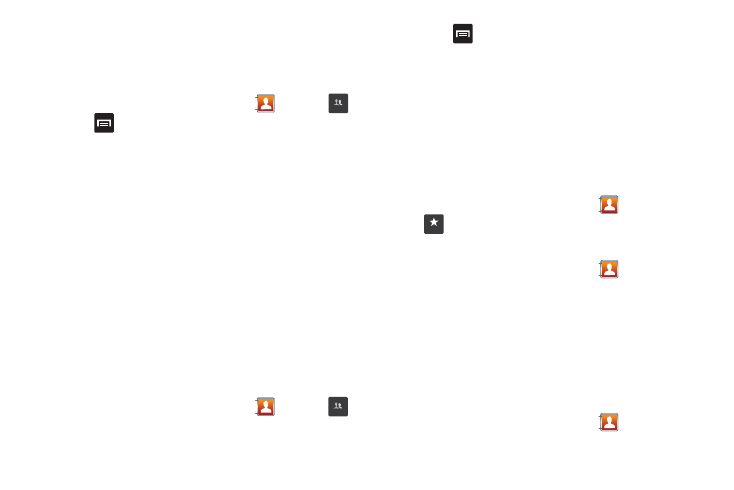
65
5.
Tap Remove.
The contacts are now removed from the group.
Creating a New Group
1.
From the Home screen, tap Contacts
➔
Groups
➔
➔
Create.
2.
Tap the Group name field and use the on-screen keypad to
enter a new group name. For more information, refer to
3.
Tap Ringtone to choose an audio file for assignment to this
new group. Choose from Default ringtone, Select sound
from My Files, or Phone ringtone.
• Tap a music file to play a short sample and then tap OK to complete
the assignment.
4.
Tap Add member to add contacts to the new group.
5.
Tap Save to store the new Group category.
Editing a Caller Group
To edit a Group entry, there must be at least one member as part
of the selected group.
1.
From the Home screen, tap Contacts
➔
Groups
.
2.
Tap a group entry.
3.
Press
➔
Edit group.
4.
Make modifications to the Group Name or Ringtone fields.
5.
Tap Add member to add more contacts to this group.
6.
Tap Save to save your changes.
Address Book Favorites
Once you have stored phone numbers in the Address Book, you
can add them to your Favorites list.
To view your Favorites list:
ᮣ
From the Home screen, tap Contacts
➔
Favorites
.
Adding Favorites to your Address Book
1.
From the Home screen, tap Contacts
.
2.
Within the Contacts list, touch and hold a contact that you
want to add to your favorites list
.
3.
Tap Add to favorites on the displayed list.
4.
A gold star will appear next to the contact in the Address
Book.
Removing Favorites from your Address Book
1.
From the Home screen, tap Contacts
.
Groups
Groups
Favorites
