Store – Samsung SPH-I800HNASPR User Manual
Page 93
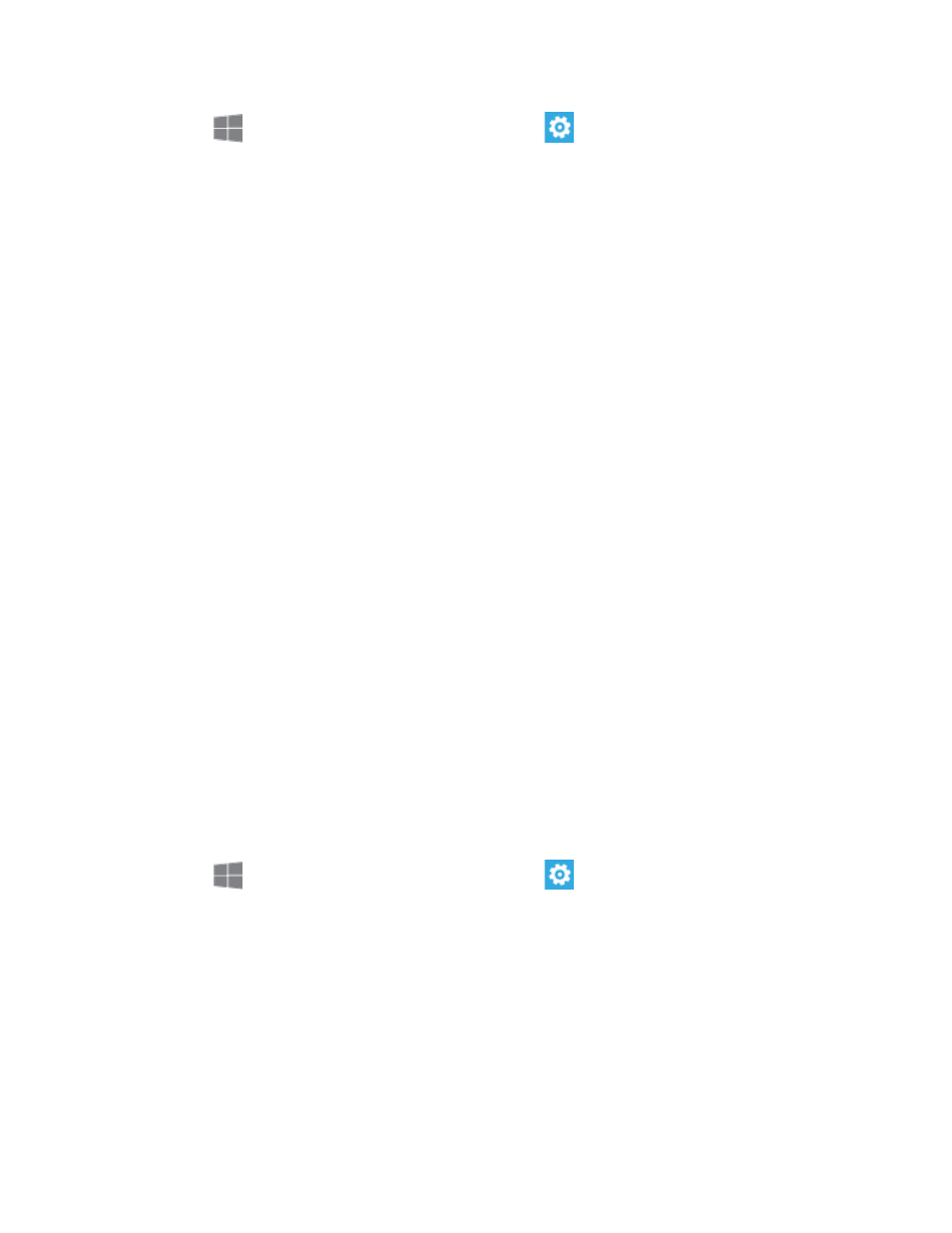
Settings
85
1. From
Start, swipe left to Apps, and then tap
Settings.
2. Swipe left or right to display Applications, and then tap search.
3. Configure options:
Use my location: Tap the ON/OFF switch to turn the option On or Off. When turned
On, your phone uses your location to provide better local search results.
Send location info for Microsoft Tags: Tap to enable or disable the option. When
enabled, you allow your phone to send your location information when you use
Microsoft Tags.
Suggestions: Tap to get ideas for apps, games, things to do, and more.
SafeSearch: Tap to choose a level for SafeSearch searches.
Allow search button from lock screen: Tap to enable or disable the option. When
enabled, you can touch the Search Key to launch Bing from the lock screen.
Get suggestions from Bing as I type: Tap to enable or disable the option. When
enabled, Bing provides suggestions as you enter search terms.
Allow Microsoft to store and use images from vision searches: Tap to enable or
disable the option. When enabled, you allow Microsoft to store and use Vision
searches, to help provide better search results. A Vision search is when you scan an
item with Bing’s Vision option, and search using the scan.
Delete history: Tap to erase previous searches terms, vision searches, and music
searches from your phone.
Privacy Statement: Tap to view the privacy statement.
Store
Configure settings for purchasing music, apps, and other items.
1. From
Start, swipe left to Apps, and then tap
Settings.
2. Swipe left or right to display Applications, and then tap store.
3. Configure options:
PIN: Tap to create or change your Wallet PIN, to protect music, app, and in-app
purchases.
Suggestions: Tap to get ideas for apps, games, and more.
Store Terms of Use: Tap to view the terms for using Store.
