Cellular, Location – Samsung SPH-I800HNASPR User Manual
Page 78
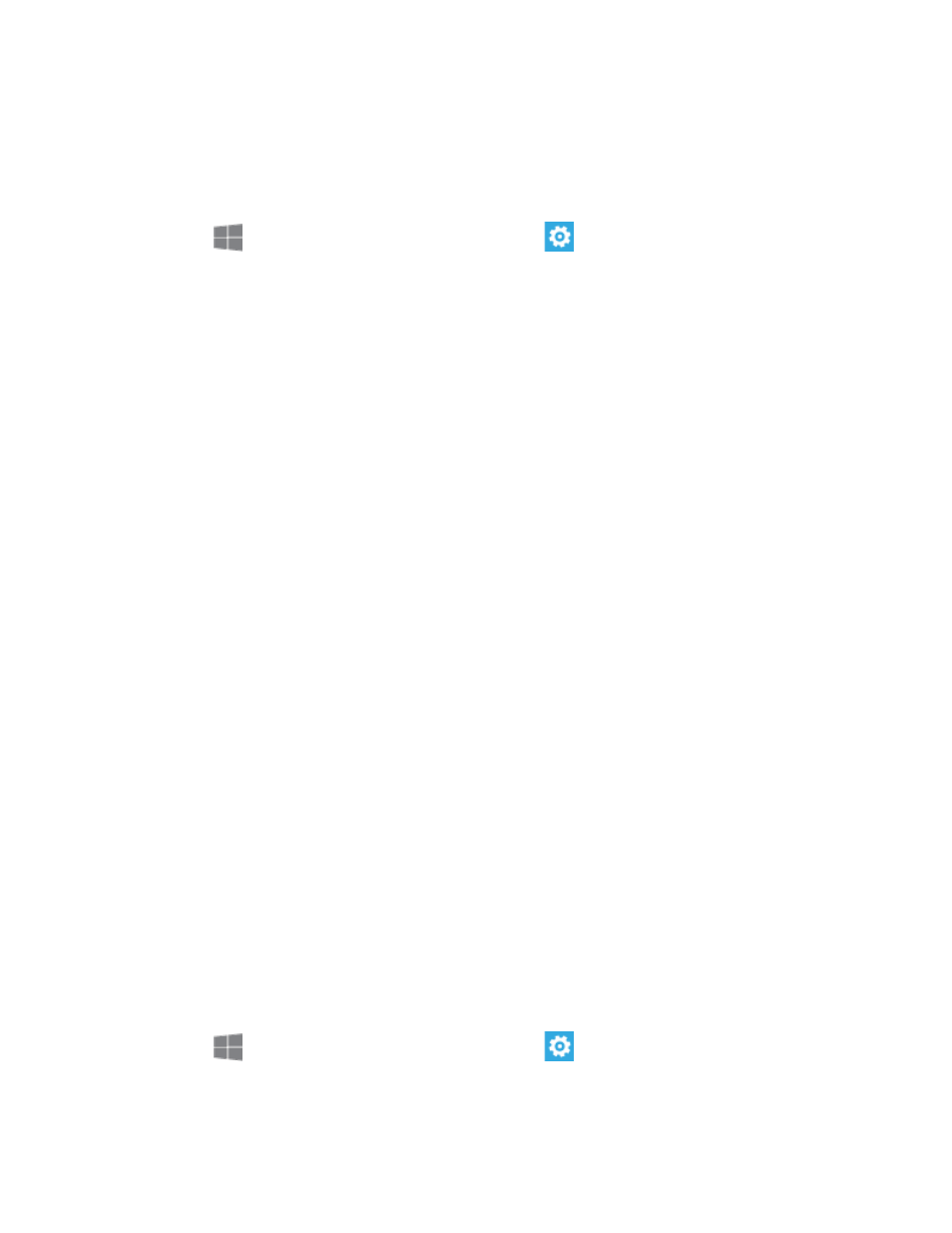
Settings
70
3. Tap the ON/OFF switch to turn the feature On.
Cellular
Control your phone’s access to networks, including mobile data service.
4. From
Start, swipe left to Apps, and then tap
Settings.
5. Swipe left or right to display System, and then tap cellular.
6. Configure these options:
Active network (not configurable): View the network your phone is connected to.
Data connection: Tap to turn your phone’s connection to mobile data service On or
Off.
Voice roaming options: Tap to enable roaming for voice service, and choose the
type of roaming.
Data roaming options: Tap to enable roaming for mobile data service, and choose
the type of roaming.
Mode selection: Tap to choose the network mode for your phone to use.
For limited Wi-Fi connectivity: Tap to choose how your phone uses mobile data
service when access to Wi-Fi networks is limited.
Location
Control apps’ access to your location, and configure location sources. When Location services
are on, your current location will be available to any apps you’ve allowed to access it.
Some apps may require one or more location services be turned On for full app functionality.
GPS signals may be affected by your surroundings, including:
●
Buildings
●
Tunnels or underground structures
●
Weather conditions
●
High-voltage or electromagnetic fields
●
Tinted windows
1. From
Start, swipe left to Apps, and then tap
Settings.
2. Swipe left or right to display System, and then tap location.
