Configure samsung link settings – Samsung SPH-I800HNASPR User Manual
Page 60
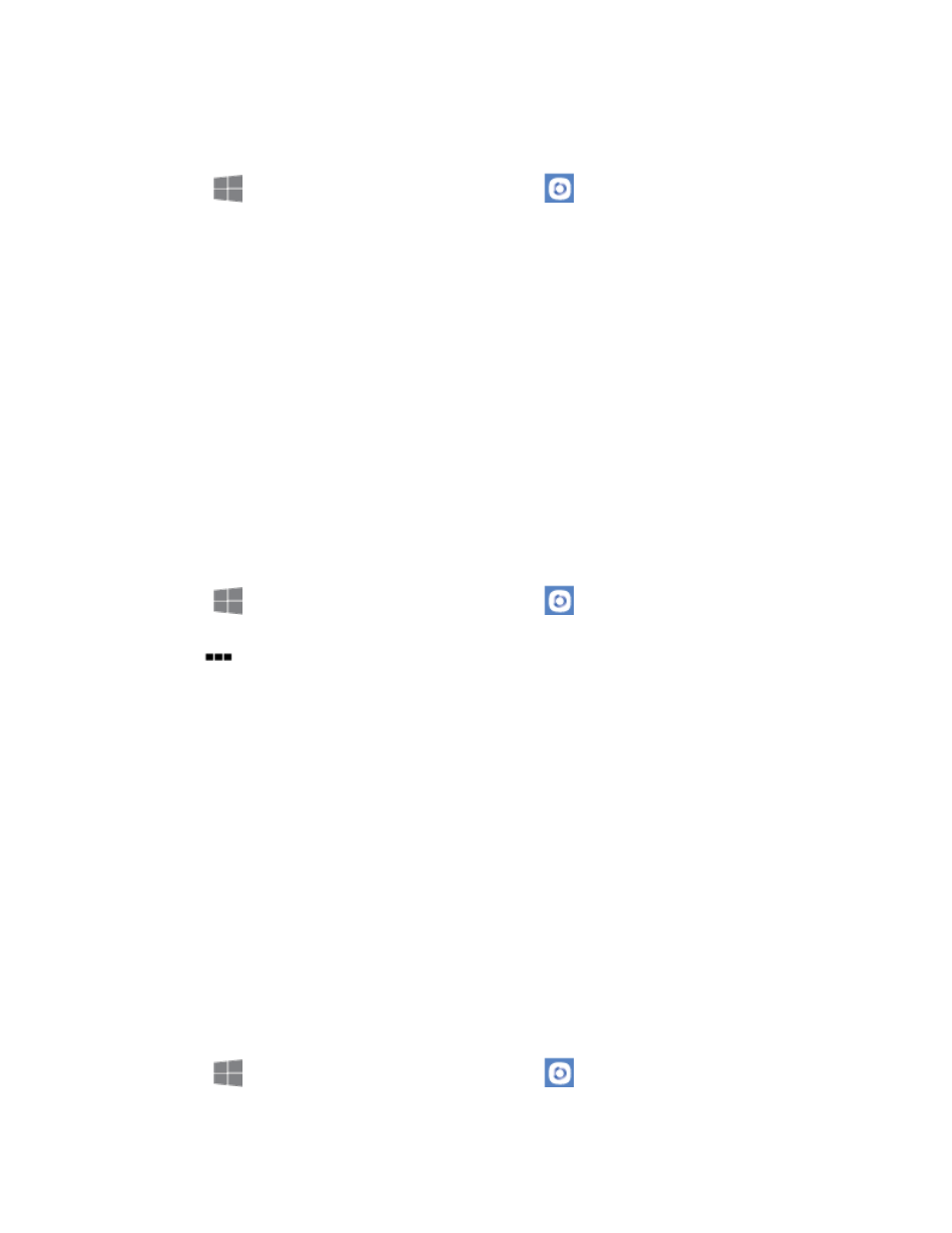
Tools and Calendar
52
Both your device, and the devices that connect to your device, must be connected to the same
Wi-Fi access point (AP). For more information about using Wi-Fi, see
1. From
Start, swipe left to Apps, and then tap
Samsung Link.
2. Follow the prompts to sign in to your Samsung account and learn about Samsung Link.
3. On the Samsung Link screen, choose options:
•
Registered storage: Add storage service(s) to view multimedia files anywhere.
Storage services include Web storage, such as DropBox or other services. Web
storage is sometimes referred to as the “cloud.”
•
Registered devices: Stream or share multimedia content from your device to
other DLNA-compliant devices connected to the same Wi-Fi network. When you
launch Samsung Link, compatible devices on the same Wi-Fi network display
automatically in Registered devices.
Configure Samsung Link Settings
Configure Samsung Link options, such as storage location, account information, and registered
storage services.
1. From
Start, swipe left to Apps, and then tap
Samsung Link.
2. Tap
more > settings for options:
Swipe left or right to display general, for these options:
•
Registered storage: Add a Web storage service, to view or share files.
•
My device: View your device name, used by other devices to identify your
device. Tap to change the device name.
•
Sign out: Tap to sign out of your Samsung account.
Swipe left or right to display about, to view information about Samsung Link, and for
a link to Customer Support.
Use Samsung Link to Share Media with Another Device
Share media with another DLNA-compliant device via Samsung Link.
Both your device, and the device(s) that connect to your device, must be on the same Wi-Fi
access point (AP). For more information about using Wi-Fi, see
1. From
Start, swipe left to Apps, and then tap
Samsung Link.
