Send email, Reply or forward email, Manage email – Samsung SPH-I800HNASPR User Manual
Page 38
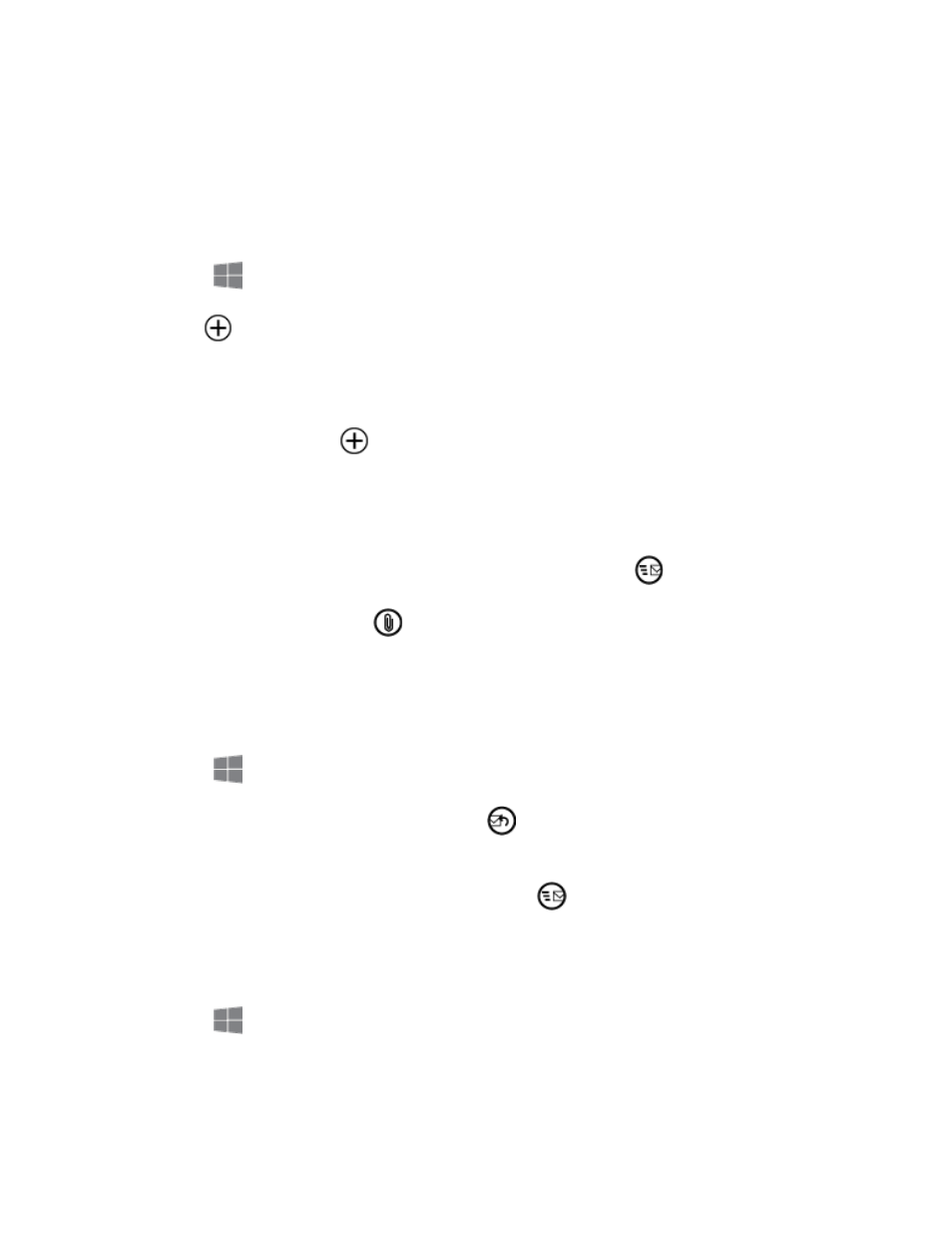
Accounts and Messaging
30
Tap add an account and then choose a type of account.
2.
Follow the prompts to learn about setting up email, and enter your login credentials.
3.
Send Email
After you set up an email account on your phone, you can send emails from that account.
1. From
Start, tap the email account you want to use.
2. Tap
New, and then do one of the following:
Tap the To field and enter the recipient’s email address. You can add multiple
message recipients.
In the To field, tap
Add to choose a contact.
To remove a recipient, tap their name or email address, and then tap Remove.
3. Tap the Subject field and enter the email subject.
4. Tap the text entry field and compose your email, and then tap
.
Note: To add an attachment, tap
Attach.
Reply or Forward Email
You can respond to the email sender or to everyone on the email, or forward an email to other
recipients.
1. From
Start, tap the email account you want to use.
2. Tap a message to display it, and then tap
Respond to choose reply, reply all or
forward.
3. Enter recipient or other information and then tap
.
Manage Email
Use the onscreen tools to manage your emails.
1. From
Start, tap the email account you want to use.
2. While viewing the list of email, use these tools:
