Date + time, Brightness, Keyboard – Samsung SPH-I800HNASPR User Manual
Page 81
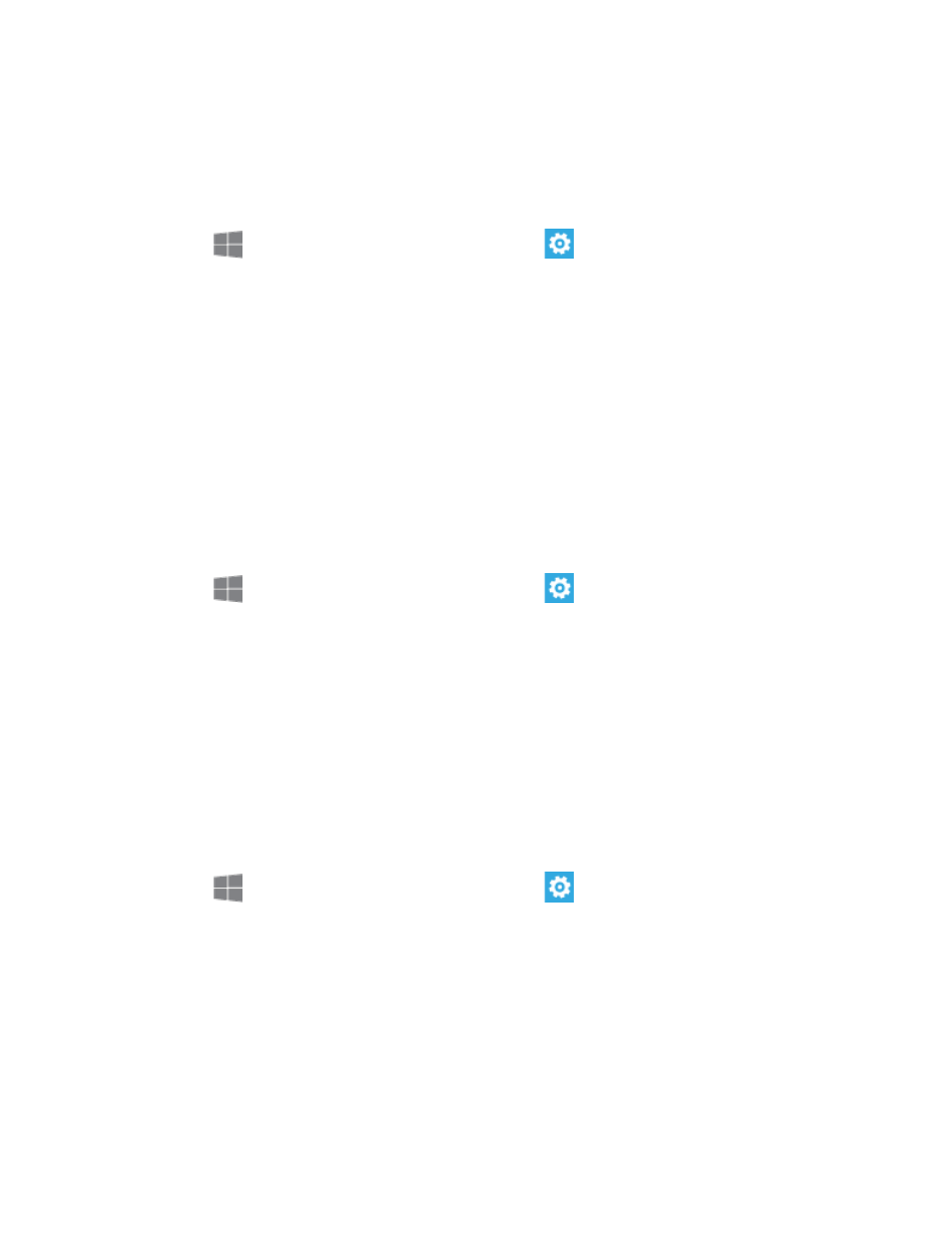
Settings
73
Date + Time
By default, your phone receives date and time information from the wireless network. When you
are outside network coverage, you may want to set date and time information manually using
the Date + Time settings.
1. From
Start, swipe left to Apps, and then tap
Settings.
2. Swipe left or right to display System, and then tap date + time.
3. Configure these options:
24-hour clock: Tap the ON/OFF switch to control whether your phone displays time
using a 12-hour clock (Off) or 24-hour clock (On).
Set automatically: Tap the ON/OFF switch to control whether your phone obtains
date and time information from the system (On) or from your manual settings (Off). If
you turn this option Off, set the time information manually.
Brightness
Adjust the screen brightness to suit your surroundings, or to your personal preference.
1. From
Start, swipe left to Apps, and then tap
Settings.
2. Swipe left or right to display System, and then tap brightness.
3. Configure these options:
Automatically adjust: Tap the ON/OFF switch to control whether your phone
automatically adjusts brightness based on ambient light and battery level.
Level: If you turn off automatic brightness, choose the level of screen brightness.
Keyboard
Configure the onscreen keyboard, used to enter text.
1. From
Start, swipe left to Apps, and then tap
Settings.
2. Swipe left or right to display System, and then tap keyboard.
3. Configure options:
Add keyboards: Tap to choose keyboards for additional languages.
< keyboard>: Tap a keyboard to configure options for entering text with that
keyboard. Available options depend on the keyboard.
