Phone storage, Backup – Samsung SPH-I800HNASPR User Manual
Page 80
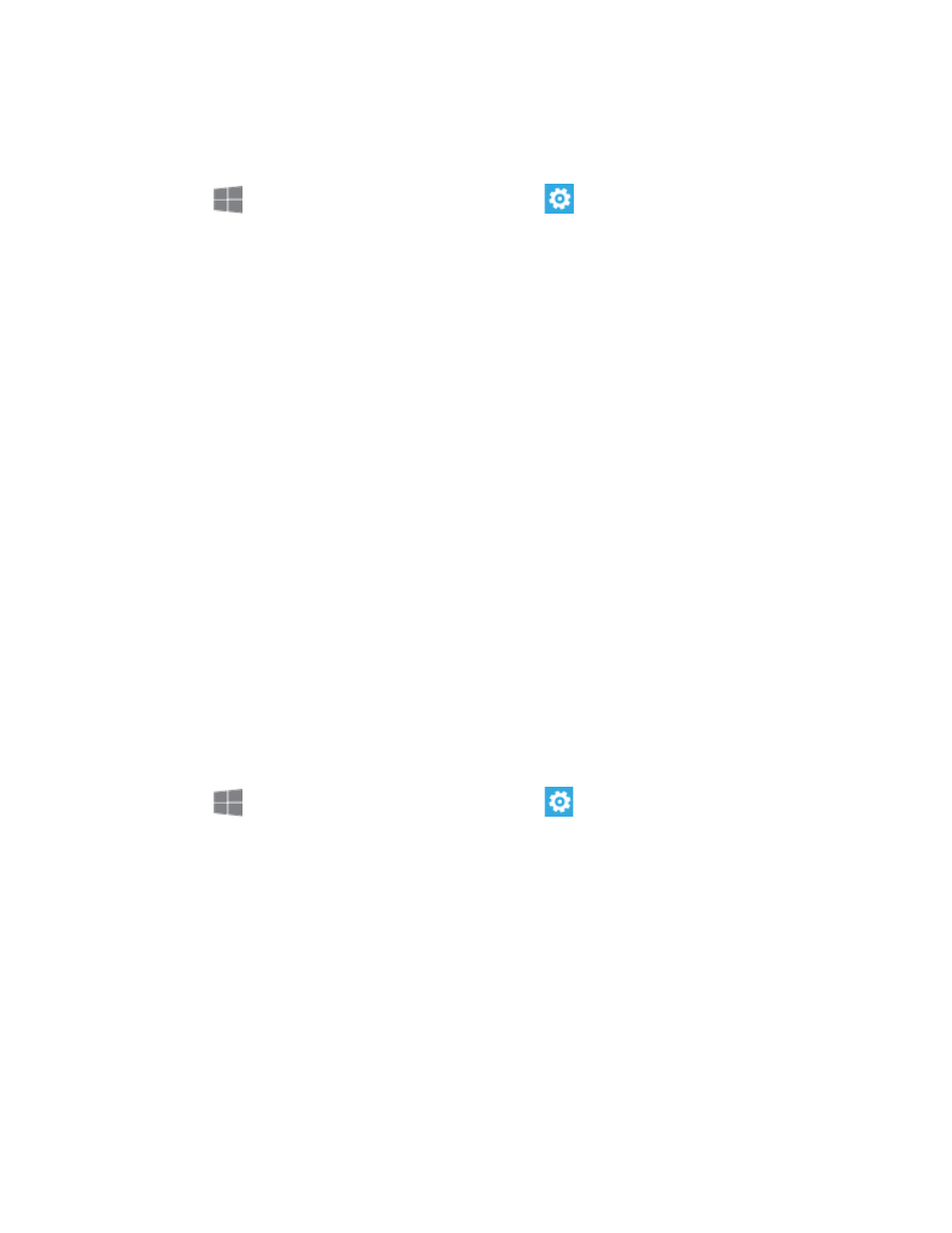
Settings
72
Phone Storage
See how your phone’s storage space is being used.
1. From
Start, swipe left to Apps, and then tap
Settings.
2. Swipe left or right to display System, and then tap phone storage.
3. Tap a bar for more information:
Phone: View the amount of your phone’s built-in storage used by different types of
information.
SD card: View the amount of storage on an optional installed memory card used by
different types of information.
4. To change the default storage settings for certain types of information, use these
options:
Store new music + videos on: Choose whether new music and videos you capture
or receive is stored in your phone’s storage, or on an optional installed memory card.
Store new pictures on: Choose whether new pictures you capture or receive are
stored in your phone’s storage, or on an optional installed memory card.
Backup
Backups help you guard against mishaps by saving certain information to the cloud.
To use Backup, you’ll need a Microsoft account. For more information, see
Note: For more information, tap What gets backed up?.
1. From
Start, swipe left to Apps, and then tap
Settings.
2. Swipe left or right to display System, and then tap backup.
3. Configure these options:
App list + settings: Tap the ON/OFF switch to turn the option On or Off. Tap back
up now to back up immediately. Tap advanced to configure other settings, such as
deleting the backup and all settings stored in the cloud.
Text messages: Tap the ON/OFF switches to turn backup of text messages and
MMS message downloads On or Off.
Photos: Choose options for automatically uploading photos and videos to SkyDrive,
so you can access them from any device.
