Phone update, Network profile update, Company apps – Samsung SPH-I800HNASPR User Manual
Page 84
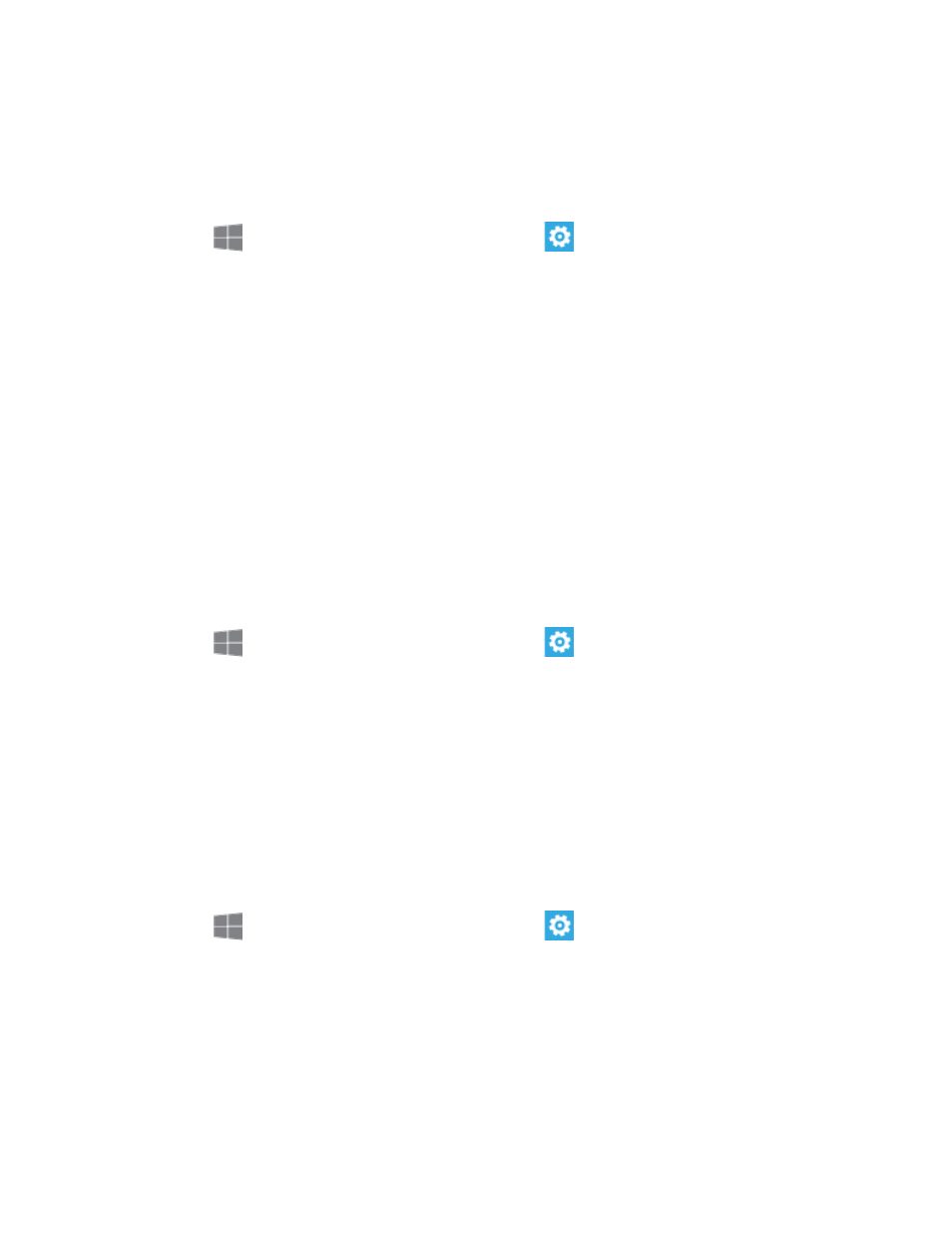
Settings
76
Save my location every few hours for better mapping
Phone Update
Use the Phone update option to check for updates for your phone’s software.
1. From
Start, swipe left to Apps, and then tap
Settings.
2. Swipe left or right to display System, and then tap phone update.
3. Use these options:
Check for updates: Tap to see if updates are available for your phone.
Tell me when updates are available for my phone: Tap to enable or disable
notifications for new updates. You can choose whether to accept updates.
Automatically download updates if my data settings allow it: Tap to enable or
disable automatic download of phone updates. This option may depend on whether
you’ve restricted access to mobile data service.
Network Profile Update
Use the Network profile update option to make sure your phone’s settings are current, so you
can make calls, send messages, browse the web, and more.
1. From
Start, swipe left to Apps, and then tap
Settings.
2. Swipe left or right to display System, and then tap network profile update.
3. Tap update profile to update your phone’s network profile.
Company Apps
Some companies offer policies, certificates, and apps that help you connect to the business.
Once you add a company account, your company would be able to disable your memory card,
encrypt the phone’s built-in storage, and remotely delete all your content and settings. For more
information, consult your company’s policies.
1. From
Start, swipe left to Apps, and then tap
Settings.
2. Swipe left or right to display System, and then tap company apps.
3. Tap add account, and then follow the prompts to enter your Email address and
Password, and sign in to your company account.
