Games, Internet explorer – Samsung SPH-I800HNASPR User Manual
Page 88
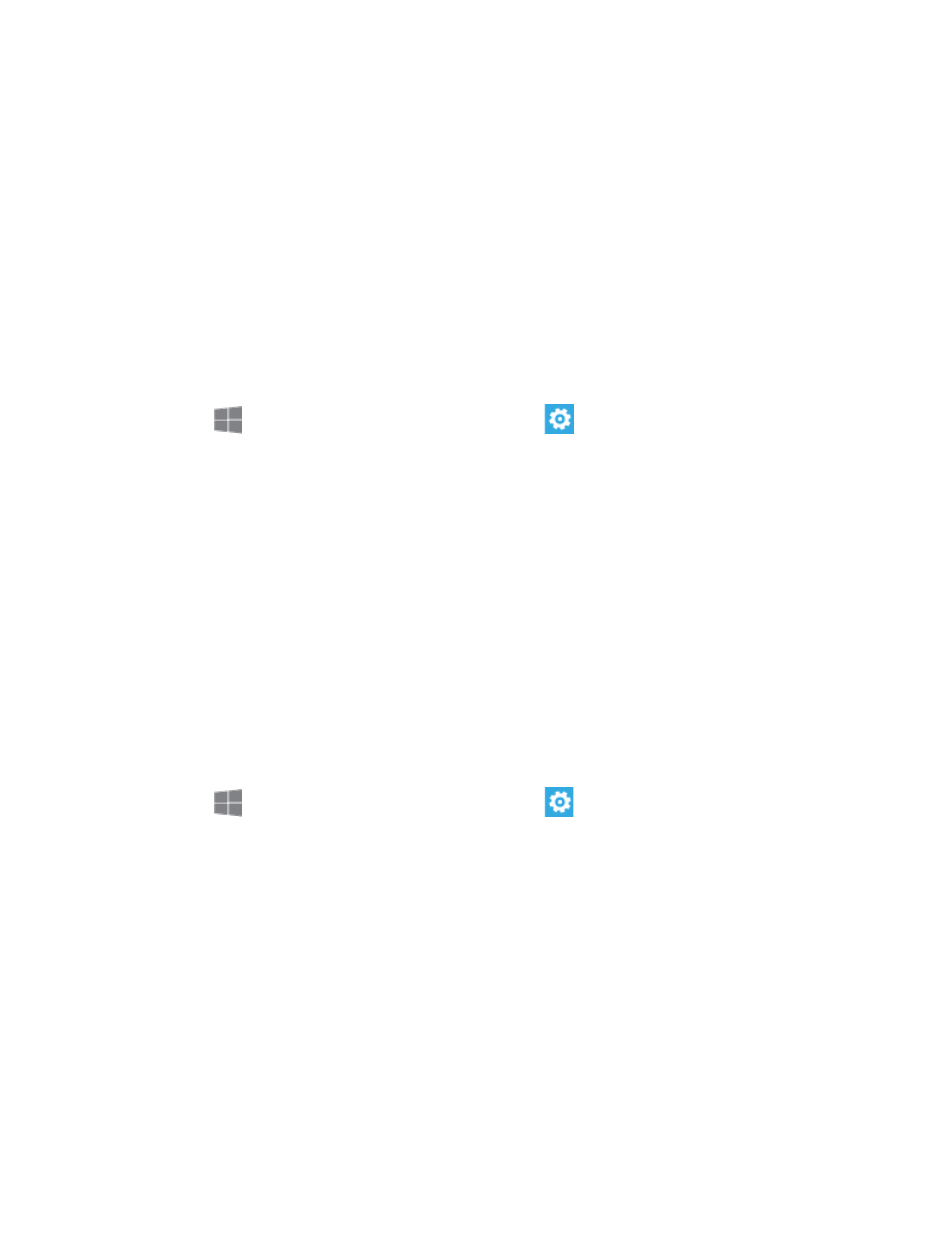
Settings
80
3. Tap set limit to set options for limiting data usage:
Limit type: Tap to select a type of limit to apply. Depending on the type of limit you
choose, you can configure other options, such as start and stop dates, or units.
Restrict background data when I’m near my limit: When you have set a limit, tap
to enable or disable restriction of apps from using background data when you near
the limit you set.
Note: Tap Learn more to link to more information about Data sense.
Games
Connect with Xbox, to upload game scores and achievements and display gamer profile info.
1. From
Start, swipe left to Apps, and then tap
Settings.
2. Swipe left or right to display Applications, and then tap games.
3. Configure options:
Connect with Xbox: Tap the ON/OFF switch to turn the option On or Off.
Sync game requests: Tap the ON/OFF switch to turn the option On or Off. When
turned On, your phone will automatically download new Xbox multiplayer game
requests.
Show game notifications: Tap the ON/OFF switch to turn the option On or Off.
When turned On, your phone will alert you when Xbox sends you a notification.
Internet Explorer
Set preferences for using Internet Explorer to browse the Web.
1. From
Start, swipe left to Apps, and then tap
Settings.
2. Swipe left or right to display Applications, and then tap Internet Explorer.
3. Configure options:
Website preference: Choose the version of websites to display, when there is an
option available on the site.
Use address button bar for: Choose a function for the button in the address bar.
Delete history: Tap to delete all temporary files, history, cookies, and saved
passwords from Internet Explorer.
Privacy Statement: Tap to view the Internet Explorer privacy statement.
