Maps, Messaging – Samsung SPH-I800HNASPR User Manual
Page 89
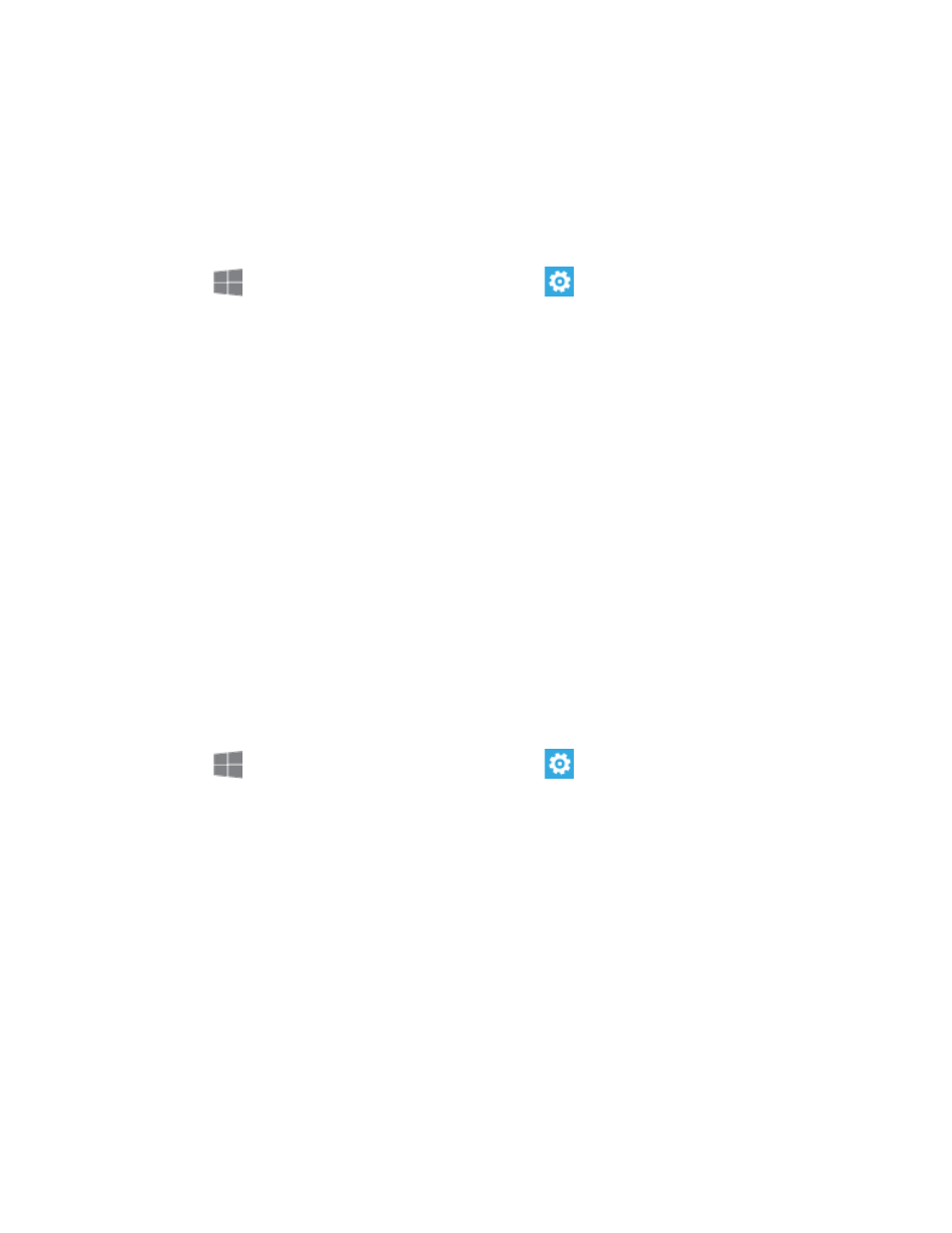
Settings
81
Advanced settings: Tap to configure more settings for Internet Explorer, including
access to location information, suggestions from Bing, storage of cookies, and
default locations for files you download.
Maps
Configure options for maps on your phone.
1. From
Start, swipe left to Apps, and then tap
Settings.
2. Swipe left or right to display Applications, and then tap maps.
3. Configure options:
Use my location: Tap the ON/OFF switch to turn the option On or Off. When turned
On, your phone can use location information to provide better local search results.
Download maps: Tap to download maps, to allow you to search for places and get
directions, even when you are not using mobile data service.
Check for updates: Tap to see if there are newer versions of maps you’ve
downloaded.
Delete history: Tap to erase previous map searches and temporary files from your
phone.
Privacy Statement: Tap to view the privacy statement.
Messaging
Configure options for text and MMS messages.
1. From
Start, swipe left to Apps, and then tap
Settings.
2. Swipe left or right to display Applications, and then tap messaging.
3. Configure options:
Text message backup: When enabled, text messages are saved to your Microsoft
account (available when you have a Microsoft account set up on your phone).
Automatically download MMS: When enabled, your phone automatically
downloads multimedia (MMS) messages.
Emergency alerts: Configure emergency alert settings. Tap the ON/OFF switch to
turn AMBER alerts On or Off. Tap the Emergency alerts field to choose the types of
alerts you want to receive.
