Video settings, Photos hub, View photos and videos – Samsung SPH-I800HNASPR User Manual
Page 49
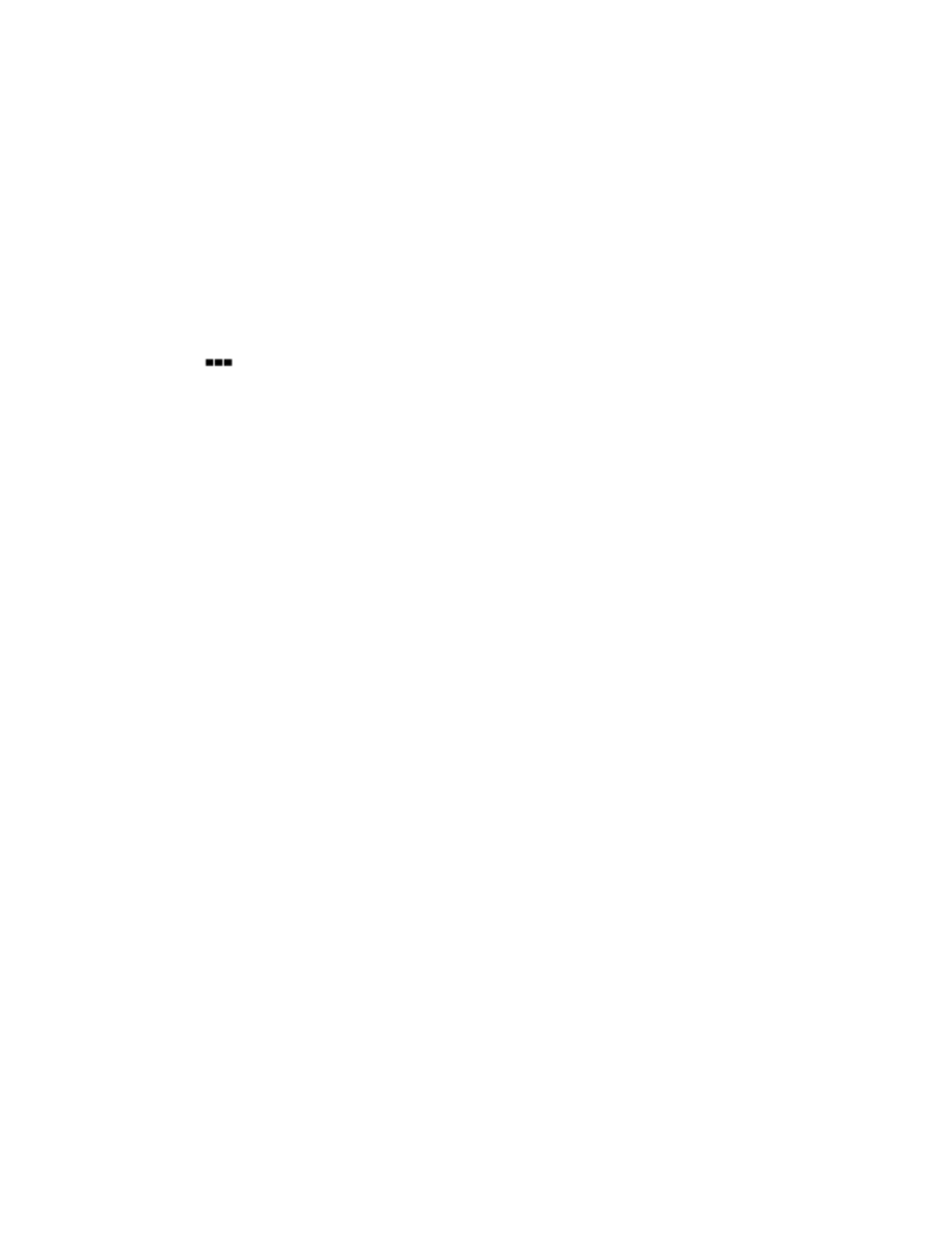
Camera and Video
41
EV: Choose a setting to help avoid underexposed (too dark) or overexposed (too
light or white) photos.
Photo resolution: Choose a resolution for your photos. Higher resolutions also
affect file size, making files larger.
Video Settings
Use video settings to make your videos special.
1. From any screen, press and hold the Camera Key.
2. Tap
more > video settings to configure these options:
White Balance: Choose a setting to match the ambient light level.
Effects: Choose special effects to add to your videos.
Contrast: Set the level of contrast between light and dark areas.
Saturation: Control the intensity of the hues in your videos.
Sharpness: Choose an option to control the crispness of items in your videos.
Video Resolution: Choose a resolution for your videos. Higher resolutions also
affect file size, making files larger.
Photos Hub
Use Photos Hub to view pictures and watch videos that you’ve taken with your phone’s camera,
downloaded, or copied to an optional memory card (not included).
●
Photos collection: Select photos and videos by album or date, or view items stored on
your phone’s storage.
●
Favorites: View a slideshow of pictures you’ve tagged as favorites. You can pin your
favorites to Start. See
●
What’s new: Find the latest photos your friends have uploaded to social networks.
●
Apps: Launch an app, to add an effect to a photo, or for other picture options.
●
Hub background: You can choose the background image for the Photos Hub.
View Photos and Videos
After selecting an album from the Albums tab, you can browse the photos and videos of that
album in either photo pile or grid view. Tap a photo or video to view it in full screen.
