Web and data, Wi-fi – Samsung SPH-I800HNASPR User Manual
Page 44
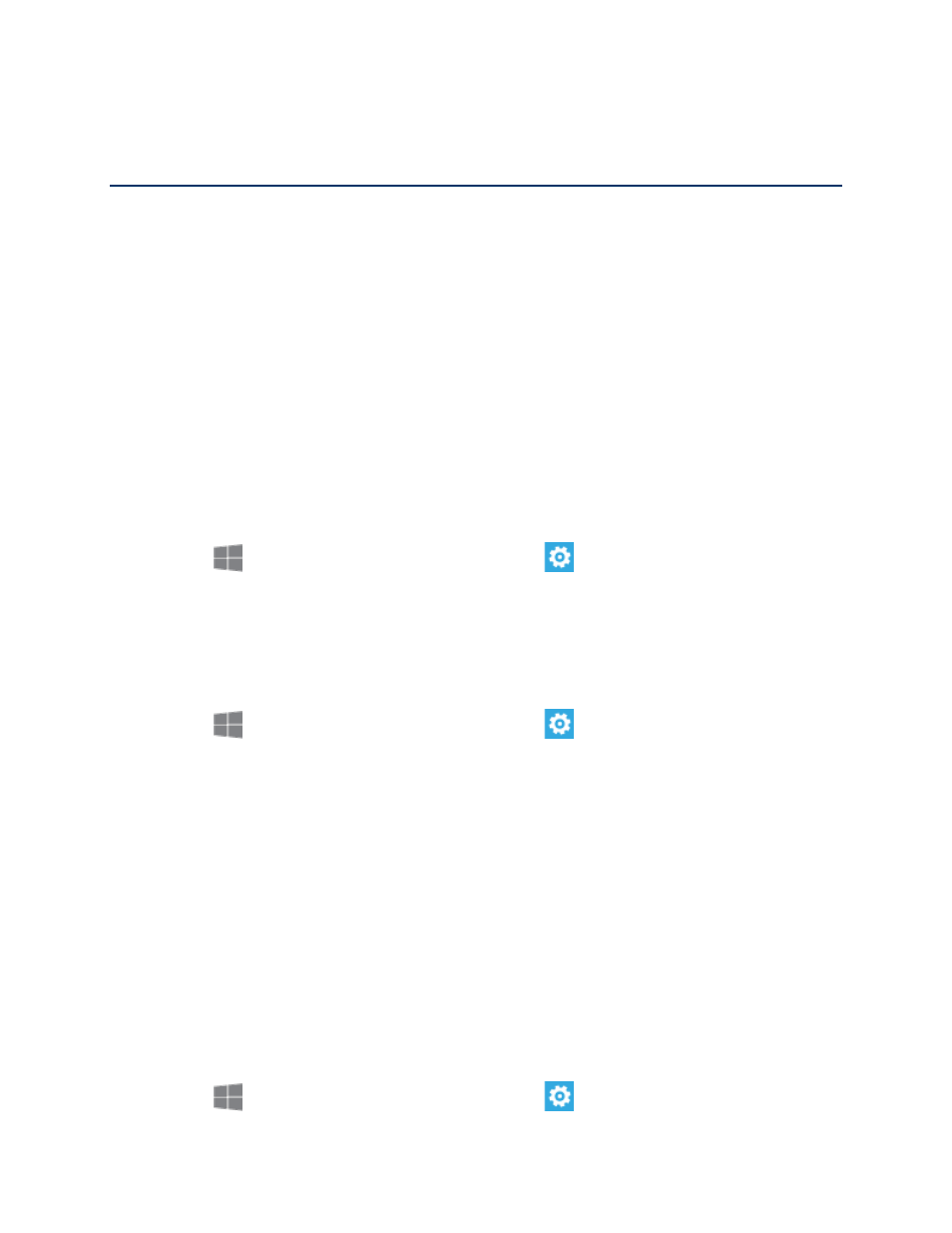
Web and Data
36
Web and Data
The following topics address your phone’s data connections and the built-in Web browser.
Additional data-related features can be found in
Your phone’s data features let you wirelessly access the Internet or your corporate network
through a variety of connections, including:
Wi-Fi
Wi-Fi provides access to wireless data services over distances of up to 300 feet. Using your
phone’s Wi-Fi feature, you can connect to a wireless access point or “hotspot.”
The availability and range of a Wi-Fi signal depends on a number of factors, including
infrastructure and other objects through which the signal passes.
Turn Wi-Fi on:
1. From
Start, swipe left to Apps, and then tap
Settings.
2. Swipe left or right to display System, and then tap Wi-Fi.
3. Tap the ON/OFF switch to turn Wi-Fi On.
Scan and connect to a Wi-Fi network:
1. From
Start, swipe left to Apps, and then tap
Settings.
2. Swipe left or right to display System, and then tap Wi-Fi.
3. Tap the ON/OFF switch to turn Wi-Fi On.
4. When you turn Wi-Fi On, your phone automatically scans for nearby network and
displays them. Choose a network, and then follow the prompts:
When you select an open network, you will be automatically connected to the
network.
When you select a secured network, enter the User name and password and tap
done.
You can use the Show password option to display the password as you enter
it.
Add a new Wi-Fi network manually:
1. From
Start, swipe left to Apps, and then tap
Settings.
